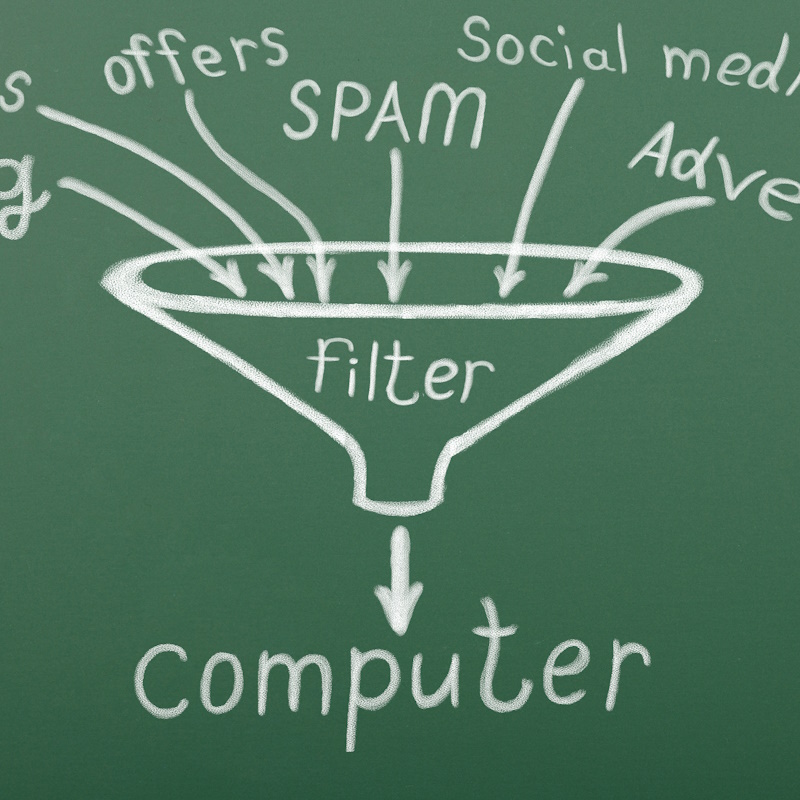Recent Posts
Categories
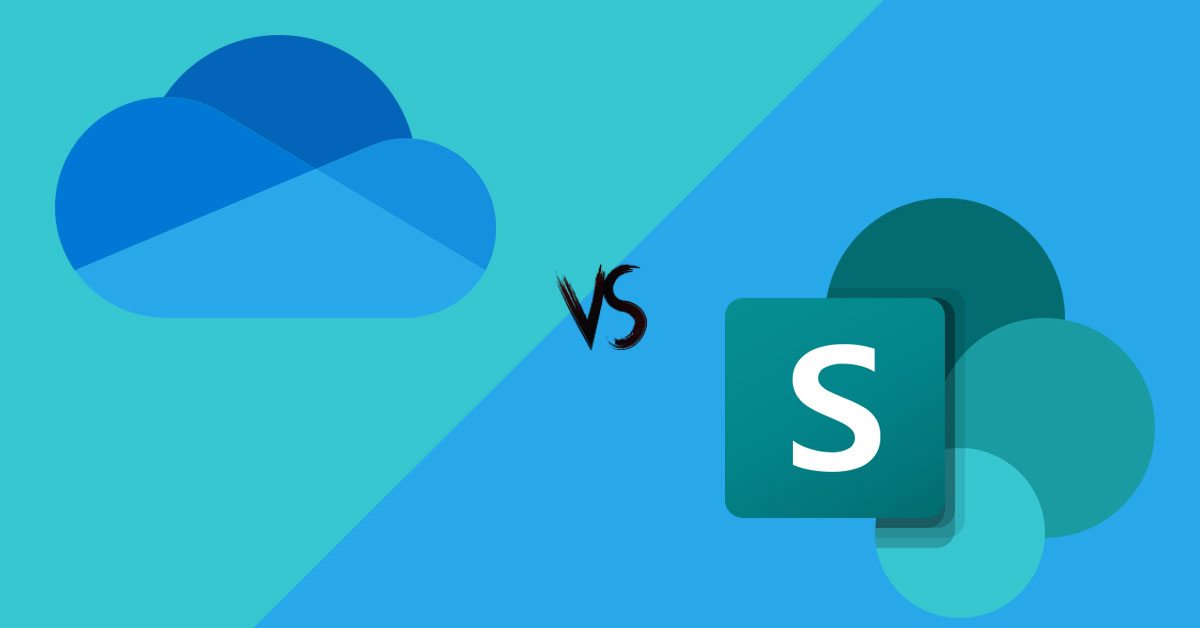
In today’s digital age, managing and sharing files and documents efficiently is crucial for the success of any business. Microsoft 365 offers two powerful tools to help with this: OneDrive and SharePoint.
They may seem similar, but they serve different purposes. Let’s break down these differences between OneDrive and SharePoint so you can make the right choice for your business.
Understanding OneDrive
Think of OneDrive as your own digital backpack. It’s meant for individual use and works well when you need a safe place for your personal files. Here’s how it works:
- Personal Storage: OneDrive gives each user a certain amount of storage space, usually 1TB or more. This is perfect for keeping your work-related files, like documents, presentations, and spreadsheets, safe and available to you. OneDrive can be available in your file explorer just like your C/: Drive.
- Access from Anywhere: You can access your OneDrive files from any device connected to the internet. This makes it super convenient for working on your files when you’re away from the office.
- Basic Collaboration: While you can share files with others using OneDrive, it’s best suited for smaller collaborations. It’s not designed for big teamwork. It can allow you to share and give users permission to your files.
Understanding SharePoint
SharePoint, on the other hand, is like a central hub for your team. It’s great for larger businesses where many people need to work together. Here’s what you should know:
- Ample Storage: SharePoint offers much more storage space than OneDrive. It’s designed for teams and businesses that have lots of documents and information to manage. Traditionally, an office would have an onsite server where they can share files. Where a user would have an extra drive in their file explorer. SharePoint does the same thing, but offer more features.
- Customization Galore: SharePoint is super customizable. You can create different places for specific teams, custom workflows, and set things up the way your business needs them. You can easily control permissions and even set up notifications.
- Teamwork Champion: SharePoint is the go-to choice when it comes to teamwork. Lots of people can work on documents at the same time, and you can control who can access and edit specific files. It’s like a big digital collaboration playground.
Keeping Things Safe
Both OneDrive and SharePoint take safety very seriously. They are part of the Microsoft 365 family, which means your data is kept super safe with things like encryption and advanced security features. To be secure, you do have to set up the correct configurations. For instance, all users must require MFA. Then, you don’t have to worry about your important stuff getting into the wrong hands. Both also offer version control, so you can easily revert back to an older version of a document.
When to Use OneDrive and SharePoint
Now that you know the differences, let’s figure out when to use each:
- OneDrive: Use it when you want to keep your personal files safe and share them with a small group. It’s awesome for individual work. It is a replacement for your C/: drive, because it is always available.
- SharePoint: Turn to SharePoint when your business needs a big digital space for teamwork. Your business can manage 1 document, but share it with company. It can support lots of document storage, and customization options. This is a replacement for your Shared Drive.
One Drive vs SharePoint
In a nutshell, Microsoft 365 offers two cool tools – OneDrive and SharePoint. They both help your business manage files and work together digitally. OneDrive is your buddy for personal stuff and small teams, while SharePoint is the teamwork wizard for larger companies. Both are secure, so your data stays protected.
Pick the one that matches your business needs, and you’ll make digital file management and teamwork a breeze. By understanding these differences, you’ll make the right choice to help your business grow and succeed.
To learn more, explore our managed Microsoft 365 services or contact one of our experts today!