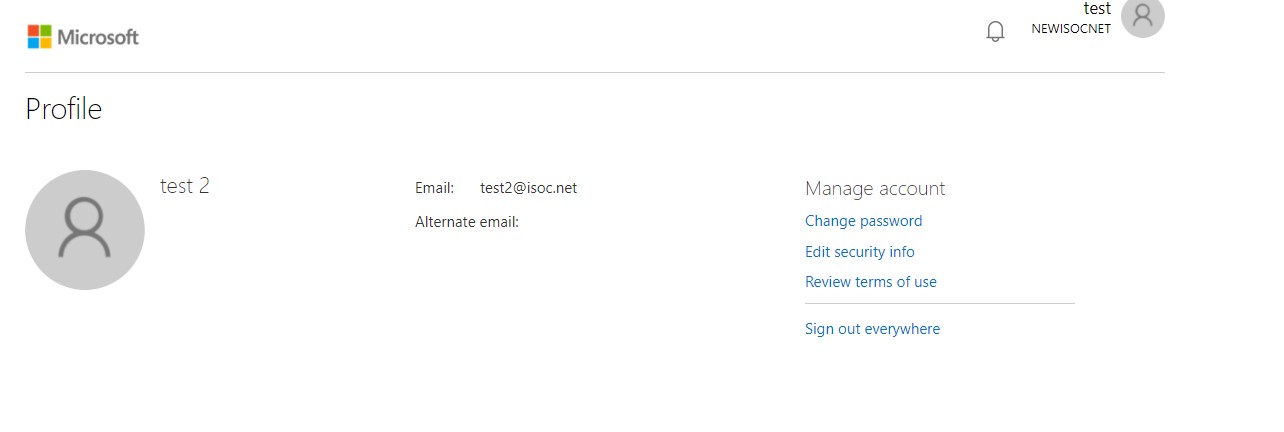Password Reset for Outlook Web Application
This page gives you step by step instructions on where to go and how to reset your password using the Outlook Web Application. These instructions are if you already know your password and just wish to update it, if you have forgotten your password click here otherwise, proceed to step 1 of the instructions.
1. After successfully logging in to your account, you will click on your initials inside the circle in the top right hand corner.
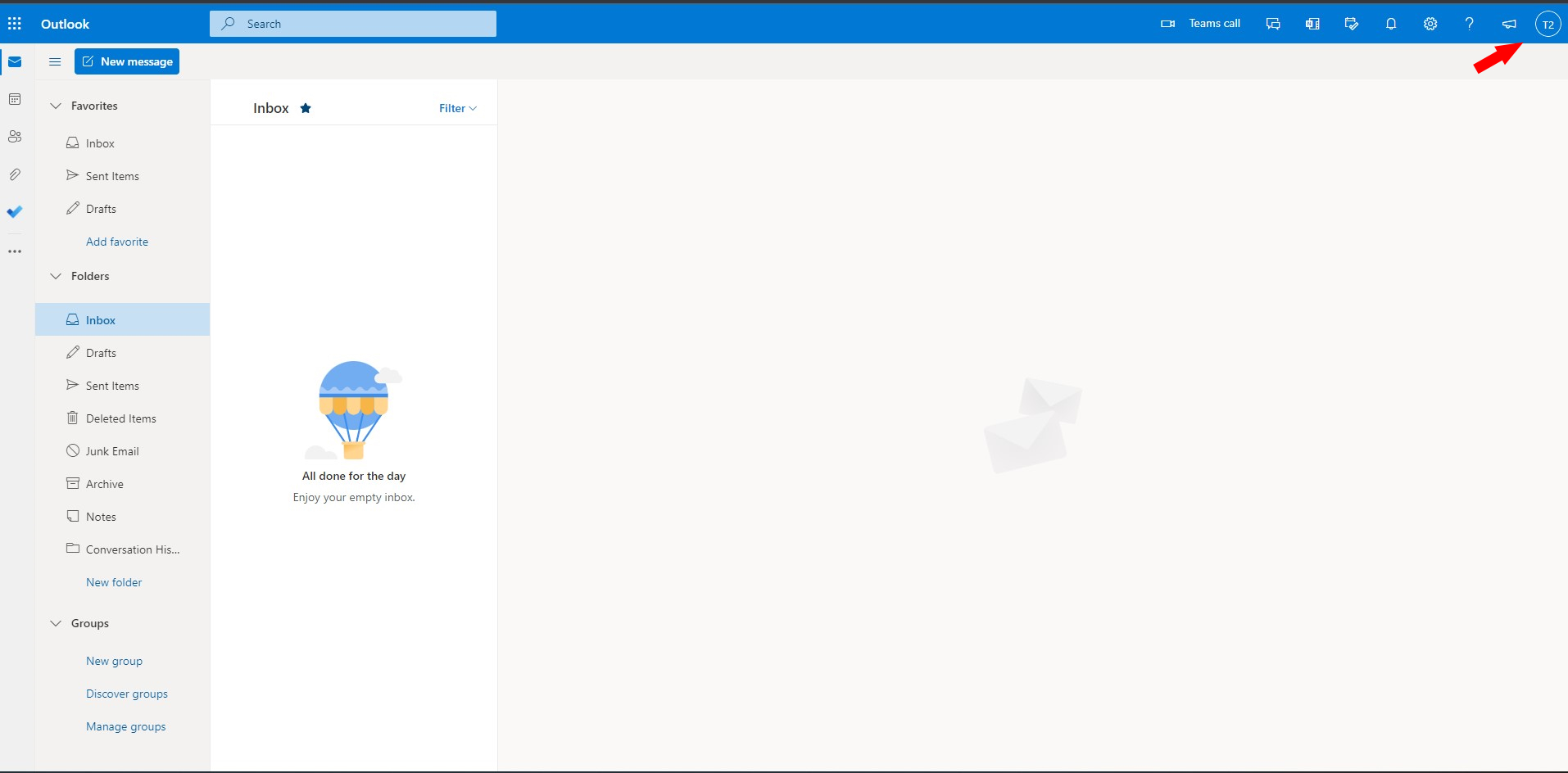
2. Select on the “View Account” section below your username. This will take you to the your users profile.
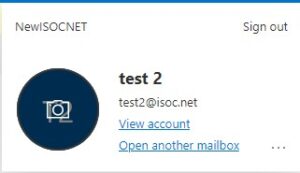
3. Select Change Password under the Password section.
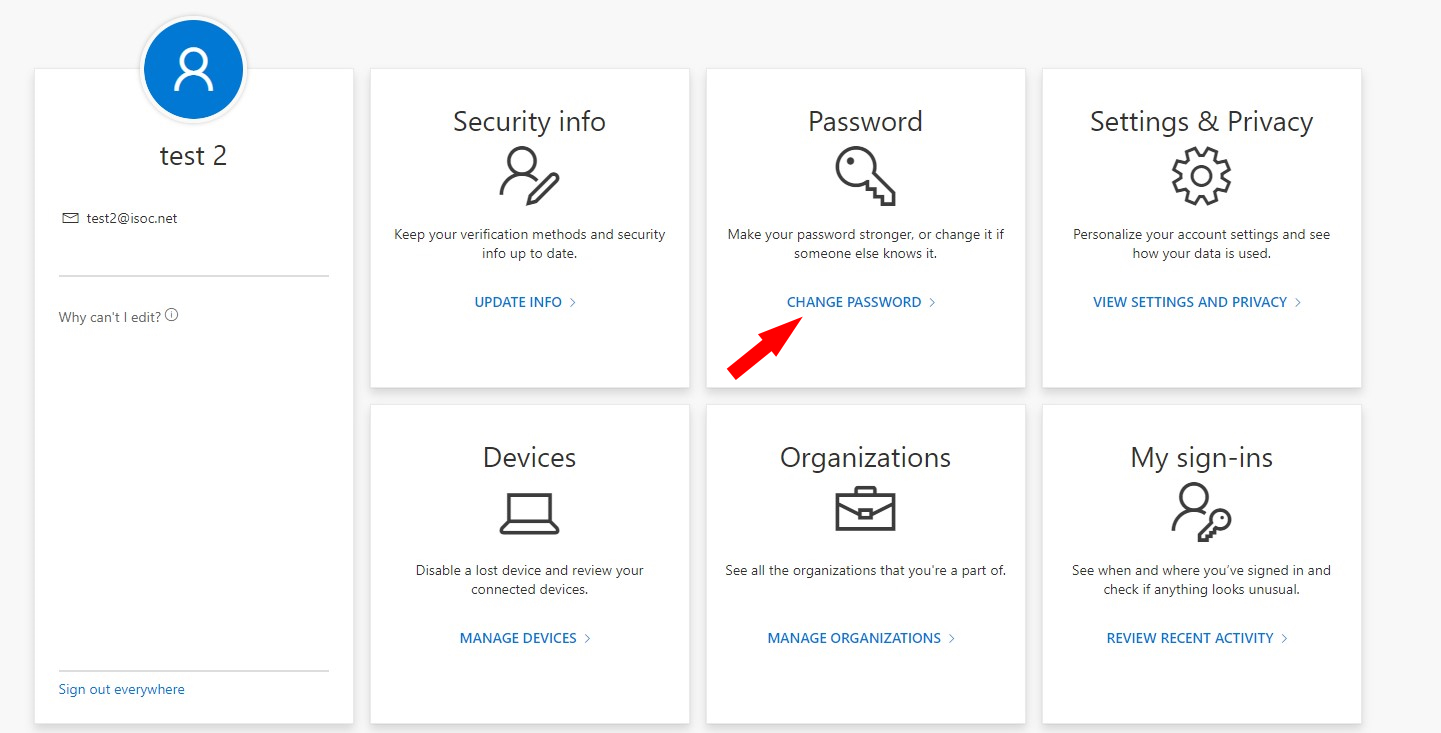
4. Updating your password:
– Enter your current password into the old password field
-Then enter the password you would like to change it to in the “Create new password” field
– Put the same password that you put into the “Create new password” field into the “Confirm new password” field
– Press the green submit button
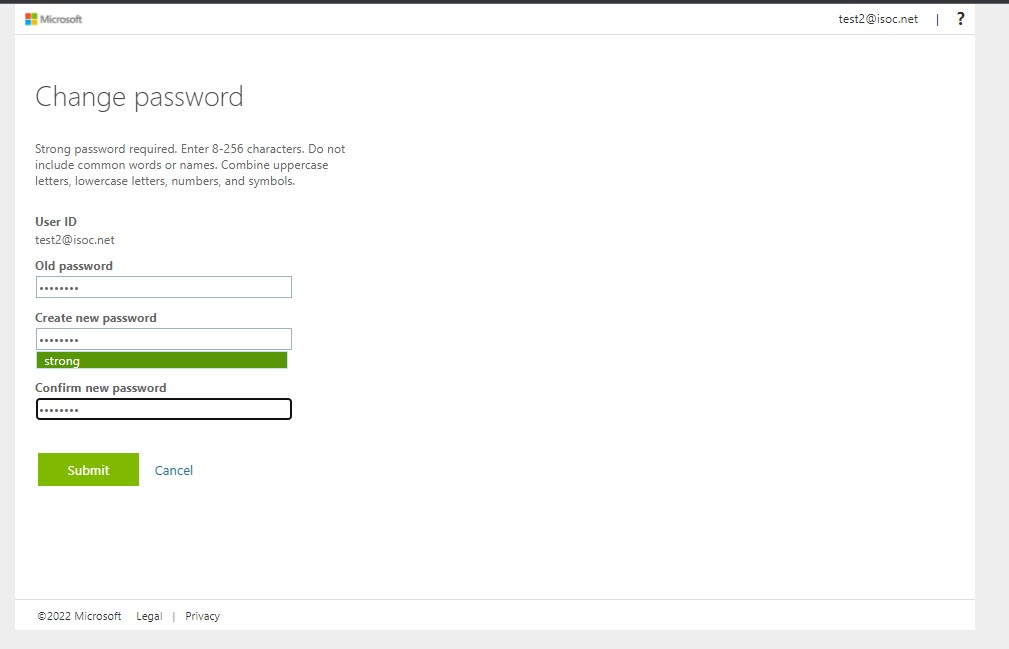
5. It will then open a new tab with your profile information. You can close this tab. Your password should now be reset and you can continue to use your Outlook.
-Keep in mind if you are using any other device to view your email, you will also have to update the password on those devices as well.