iOS 15 iPhone Email Setup (Apple Mail)
Instructions on how to set up your Microsoft 365 Exchange Online account using the Apple Mail App with an iPhone on iOS 15.
1. On your iPhone home screen, click on Settings.

2. In the settings menu select Mail; you will most likely need to scroll down to locate the mail section.
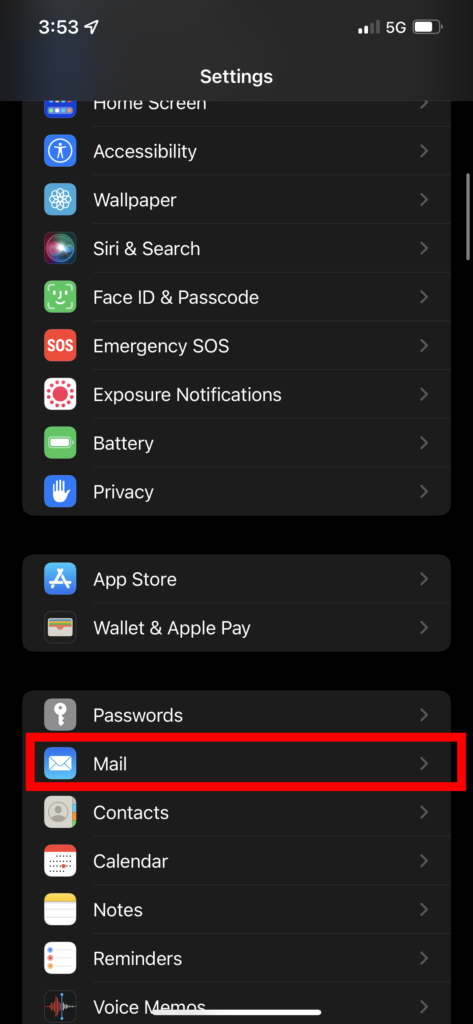
3. Select Add Account
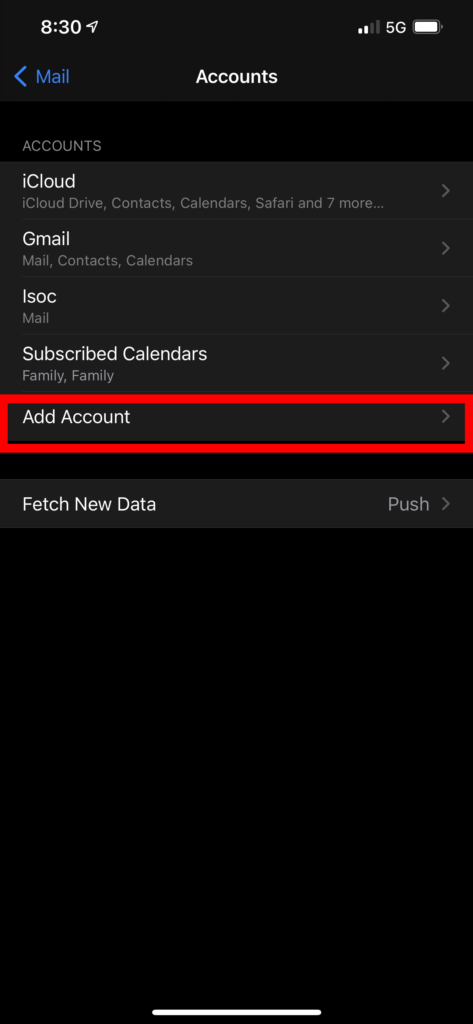
4. Select Microsoft Exchange
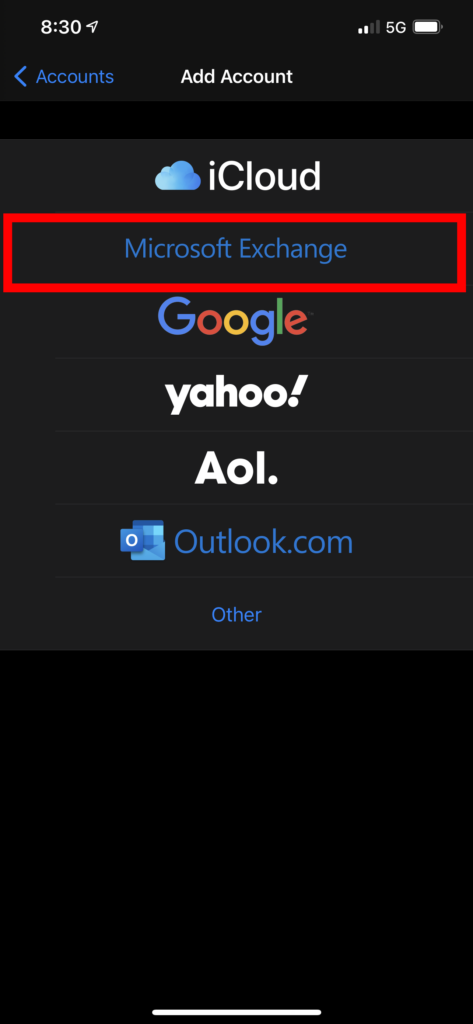
5. Enter your full email address into the Email field.
The description field will be auto-populated with Exchange, you may change this label to your liking.
Then press the blue “Next” button in the top right.
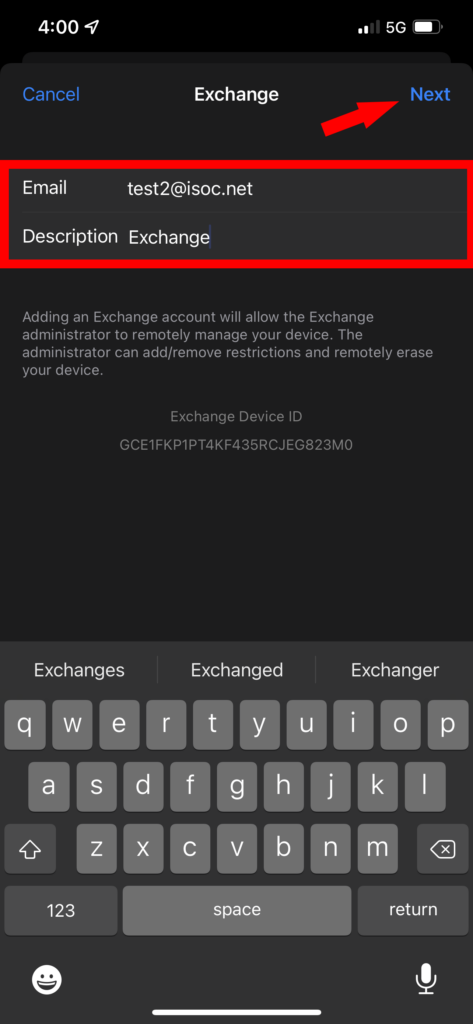
6. Enter your password into the password field and press the blue “Sign in” button
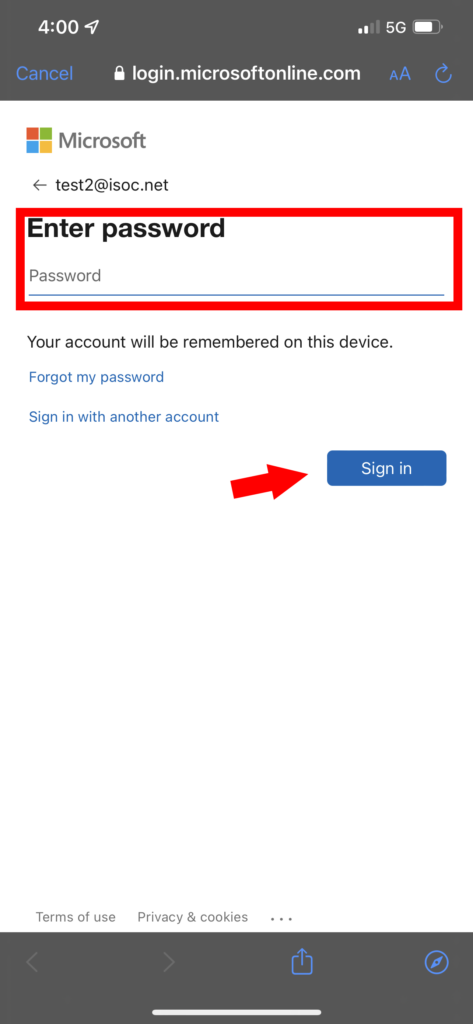
7. Press the blue “Accept” button, this will allow you to be able to access exchange account on your Apple device.

8. While your iPhone adds your Microsoft Exchange account, you will see it go through the following screen:
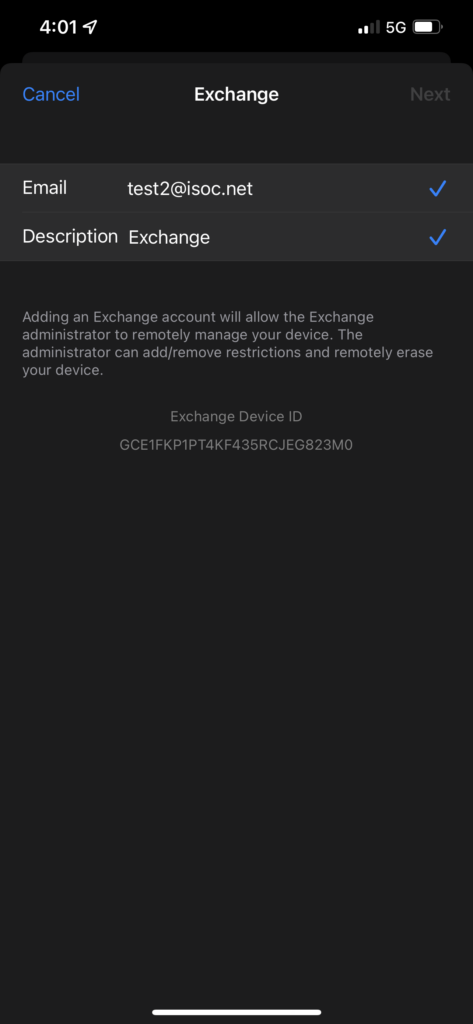
9. Depending on what you would like to be associated with your Apple mail account, you will select or deselect the sliders.
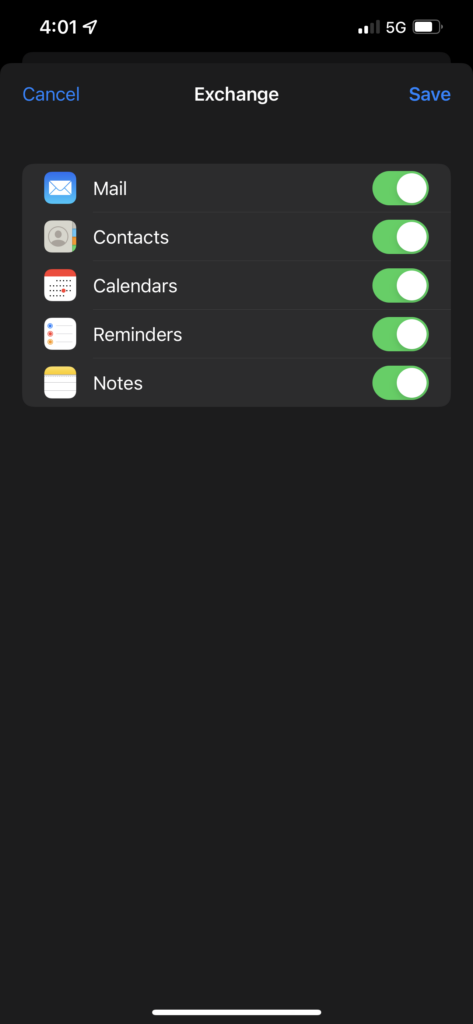
10. Select the blue “Save” button in the upper right.
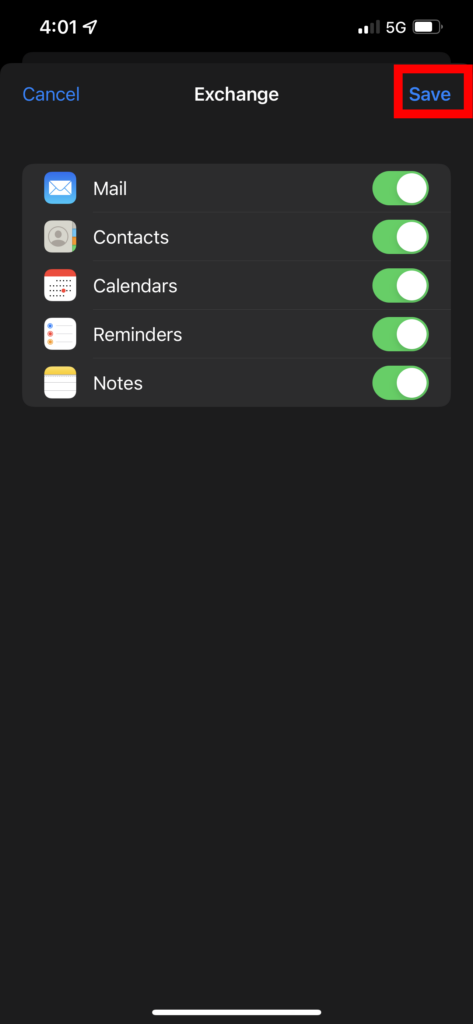
11. You should now be able to view your new account in the Apple Mail app.
