Adding an Exchange Account on a Mac using Apple Mail App
These instructions are for adding an Exchange account to the Apple Mail Application on a Mac.
1. From your home screen, click on the mail application.

2. In the upper left hand corner click Mail, it will open a drop down where you will select Add Account.
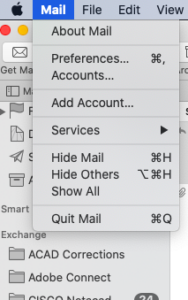
3. Select Exchange, then Continue
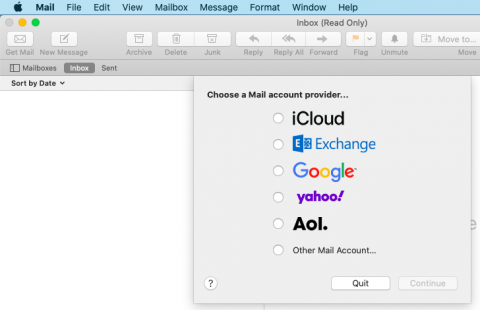
4. It will ask you to log in, put the information below into the fields.
Name: Enter your first and last name into this field.
Email Address: Enter your full email address into this field.

5. Press the “Sign in” button
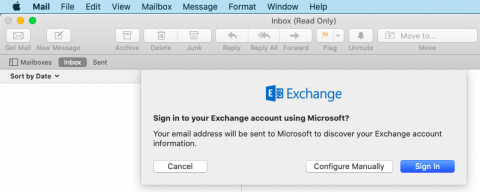
6. Select Work or School account
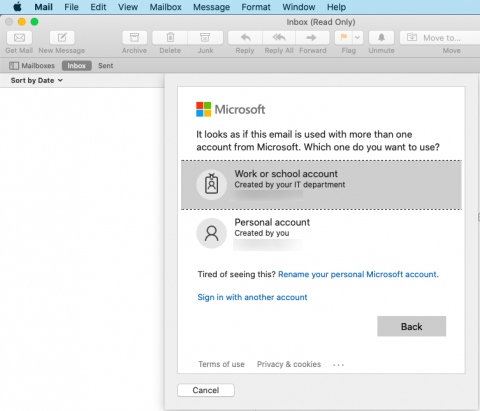
7. In this step it asks for additional information, put the below information into those fields.
Name: Enter your first and last name into this field
Email Address: Enter your full email address into this field
Password: Enter the password associated with this email account into this field.
After the fields are filled out, press “Sign in”
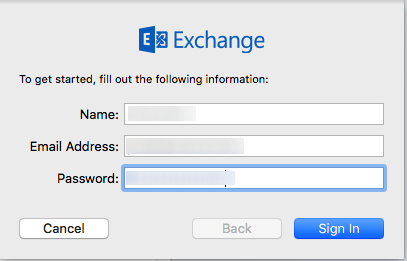
8. Select the items that you want included via the checkboxes and press the “Done” button.
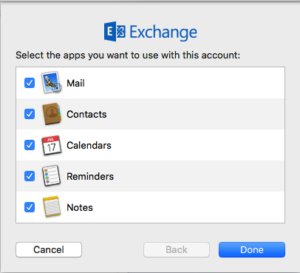
The inbox will now show up in your Apple Mail application on the left hand side under mailboxes.
