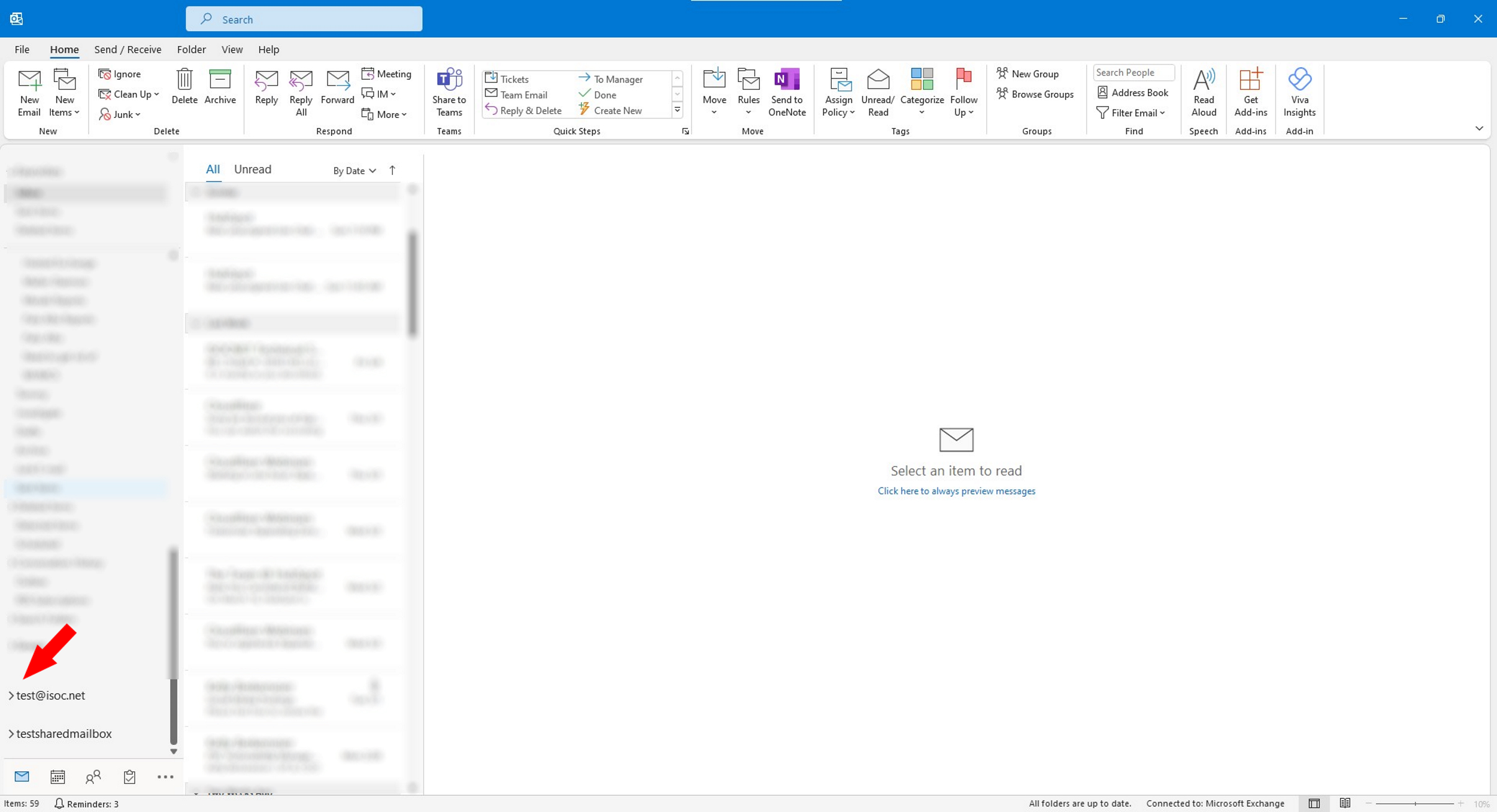Adding an Exchange Account in Outlook Desktop Application
The below set of instructions are made for adding an Exchange Account into the Outlook Desktop Application.
1. Open Outlook Desktop Application
2. Press File, in the upper left, notated by the red arrow.
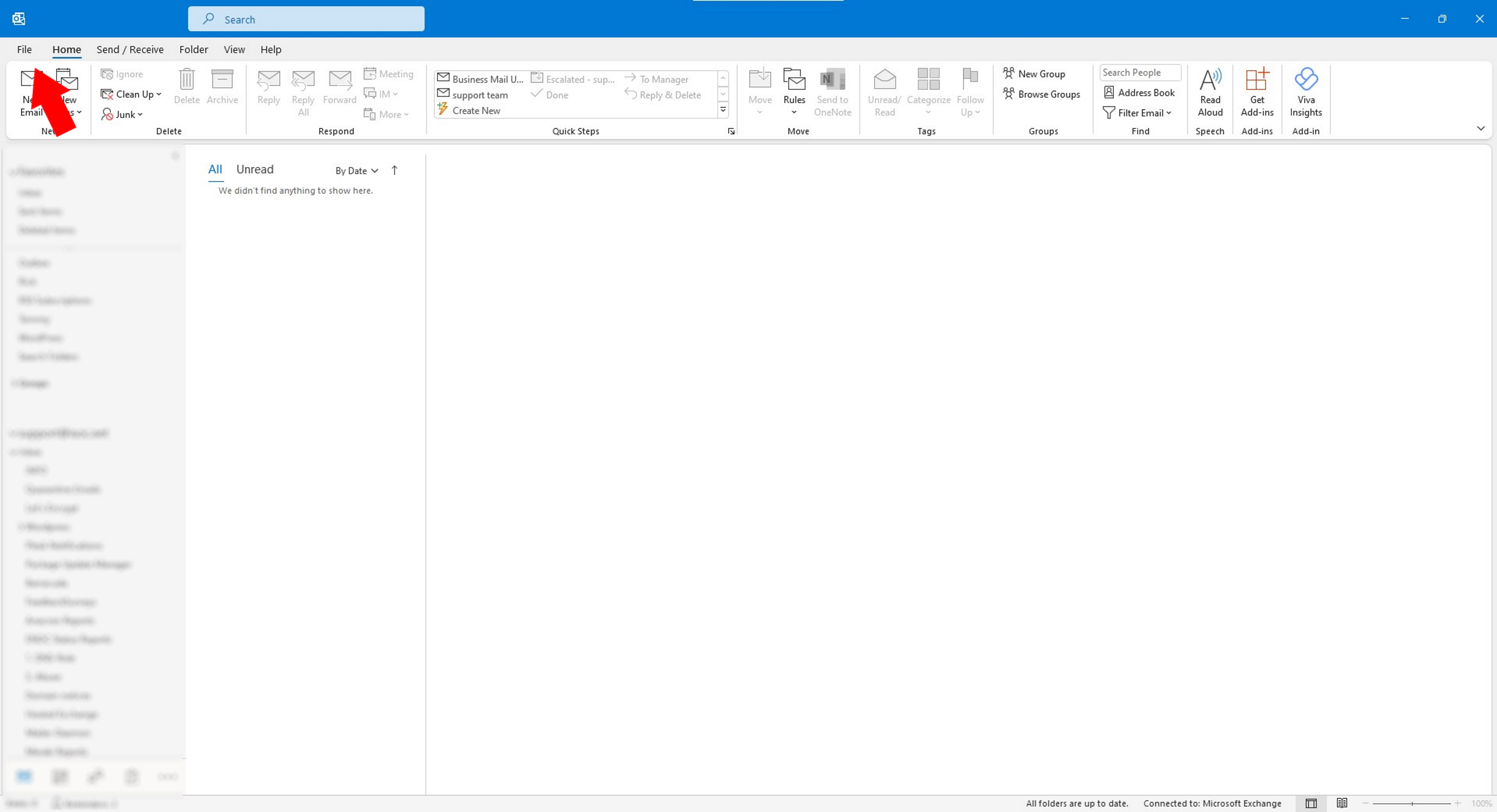
3. Press “Add Account”
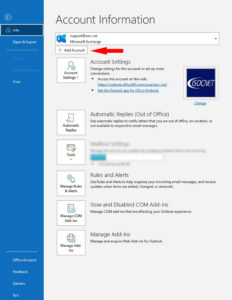
4. Enter your full email address and press connect.
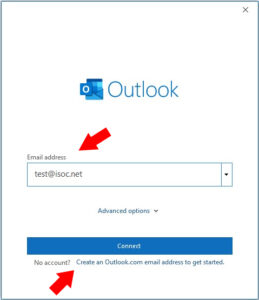
5. Enter your password and then click the Sign in button.
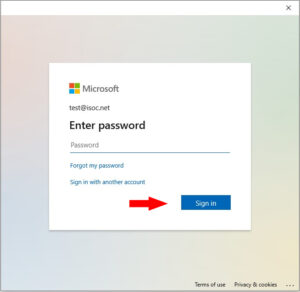
6. Unselect the checkbox and press “No, sign into this app only.”
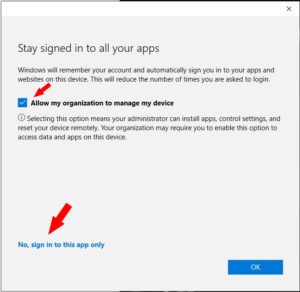
7. Press Done
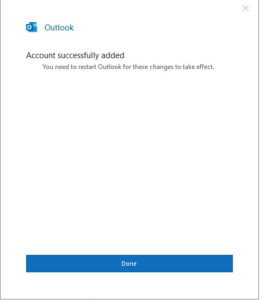
8. Your new inbox should now be on the left-hand side. It will be collapsed; you will need to press the arrow to the left of the Inbox to see the contents of the mailbox.