How To View Mailbox Size In OWA
- Go to https://outlook.office.com and log in to your account.
- From the home screen click on the settings icon in the top right of the screen.
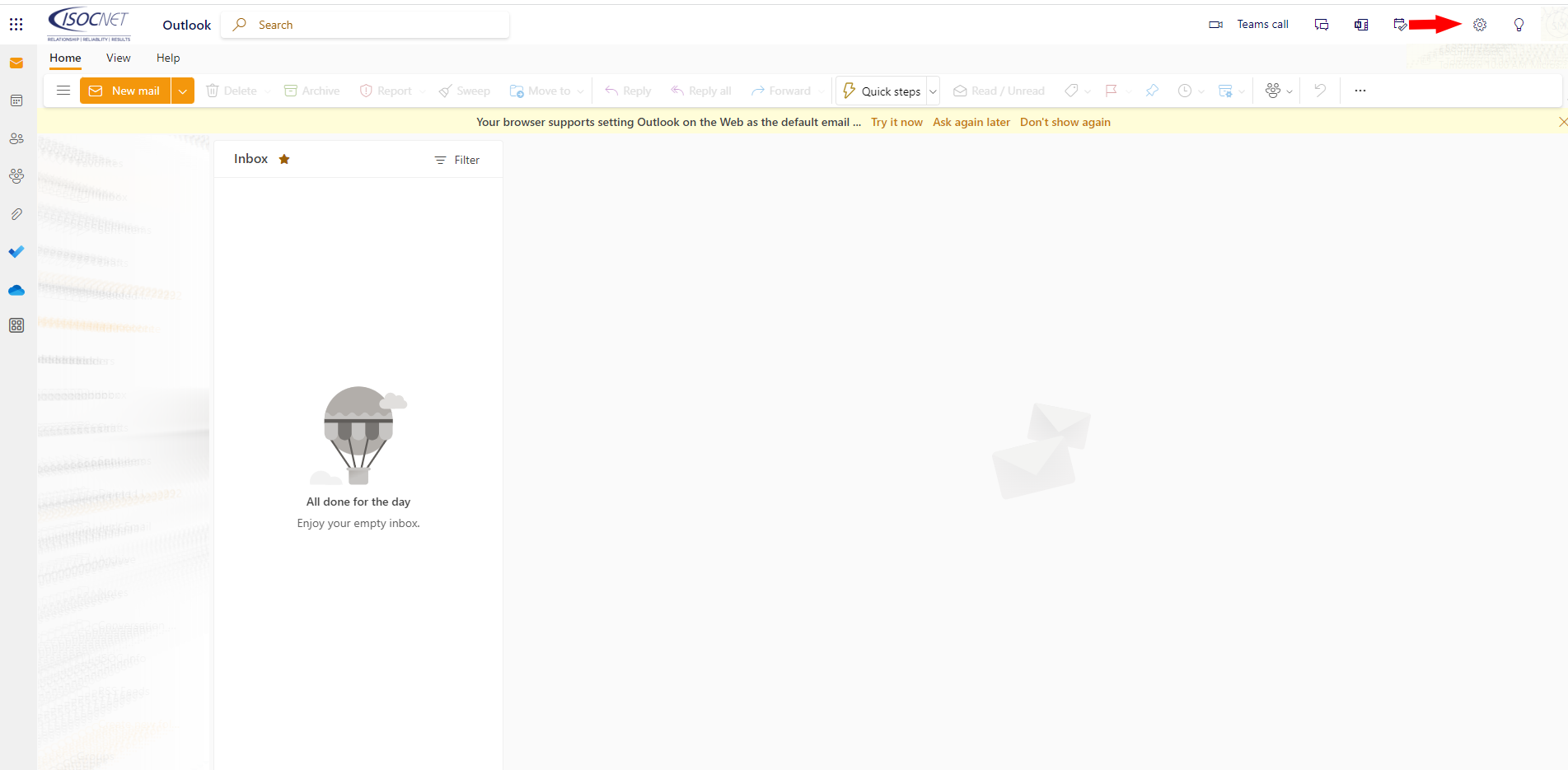
3. In the pop-up box, select view all Outlook settings located at the bottom of the pop-up.

4. In the settings window, click general.
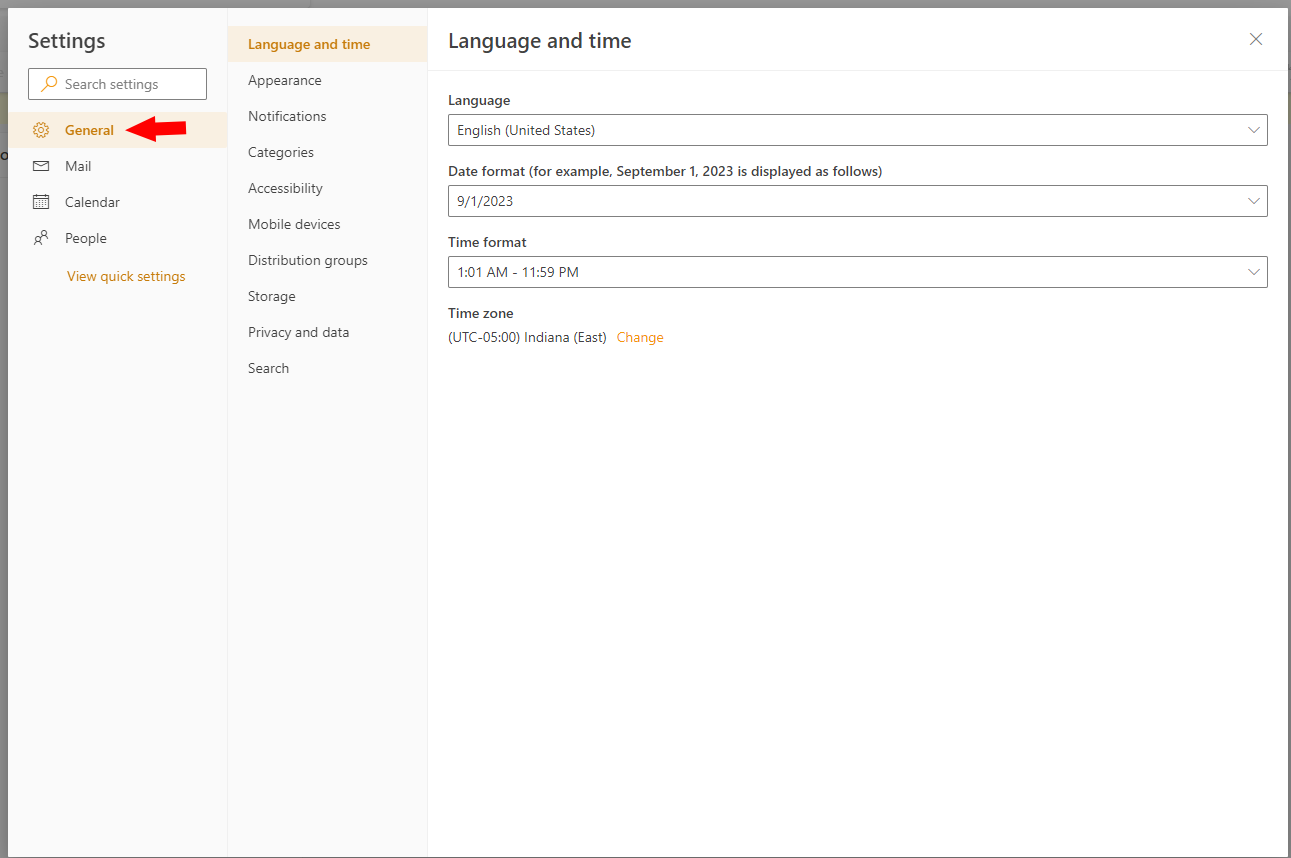
5. Then click on storage.
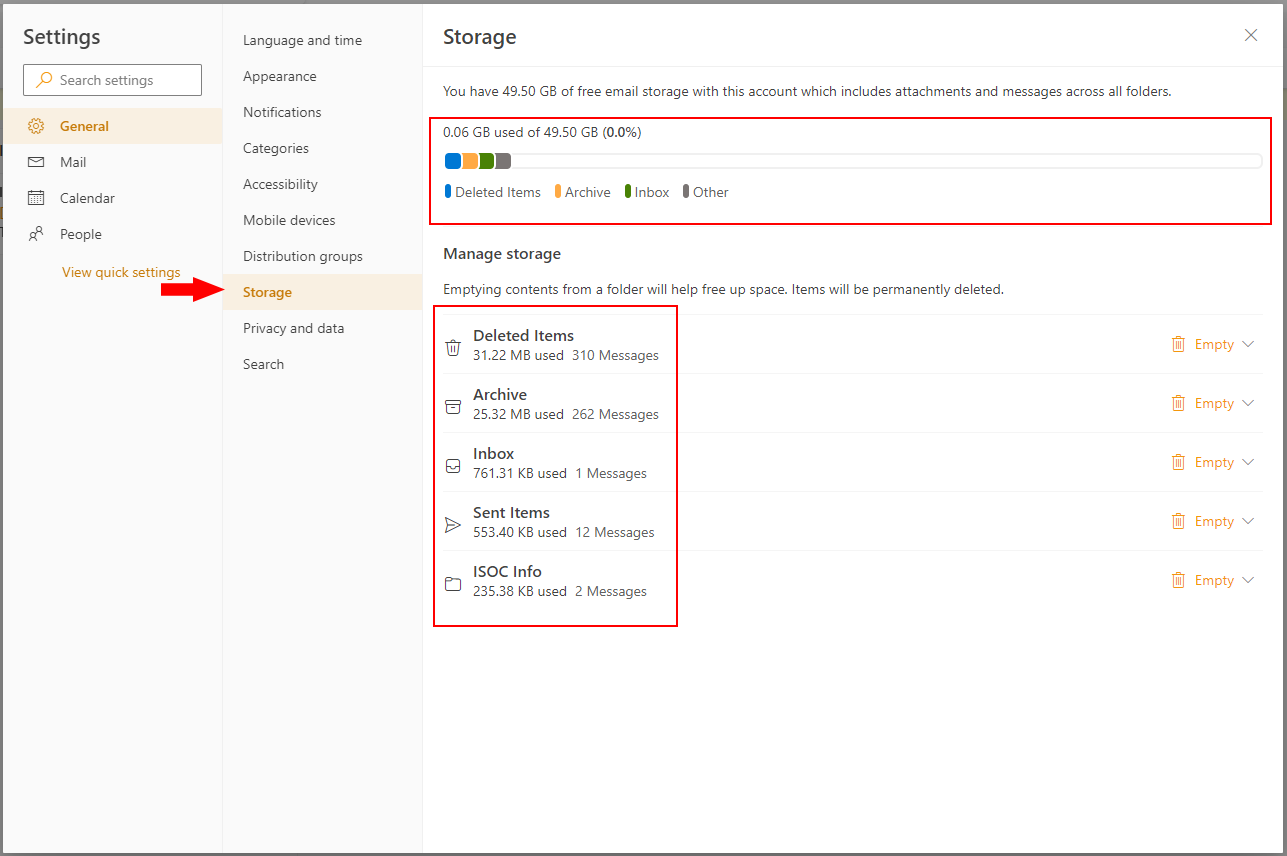
From here you can see the size of your mailbox, how much of that storage is being used, and how much space is being used in each folder of your mailbox.
Microsoft Exchange Online Plan 1 comes with a 50GB mailbox.
Microsoft Exchange Online Plan 2 comes with a 100GB mailbox.
