Composing an Email with Outlook Web Application
These instructions are how to compose a new email in your Outlook Web Application.
To go to your Outlook Mailbox, click here.
1.While viewing your mailbox, in the upper left hand corner press on new message.

2. In order to send an email you need to have a recipient.
-You can type the email address you wish to send to into the “To” field.

3. There is also an option to press the “To” button to the left of the field that you type in. This will open your contacts, where you can search for the contact to which you would like to send the email to.
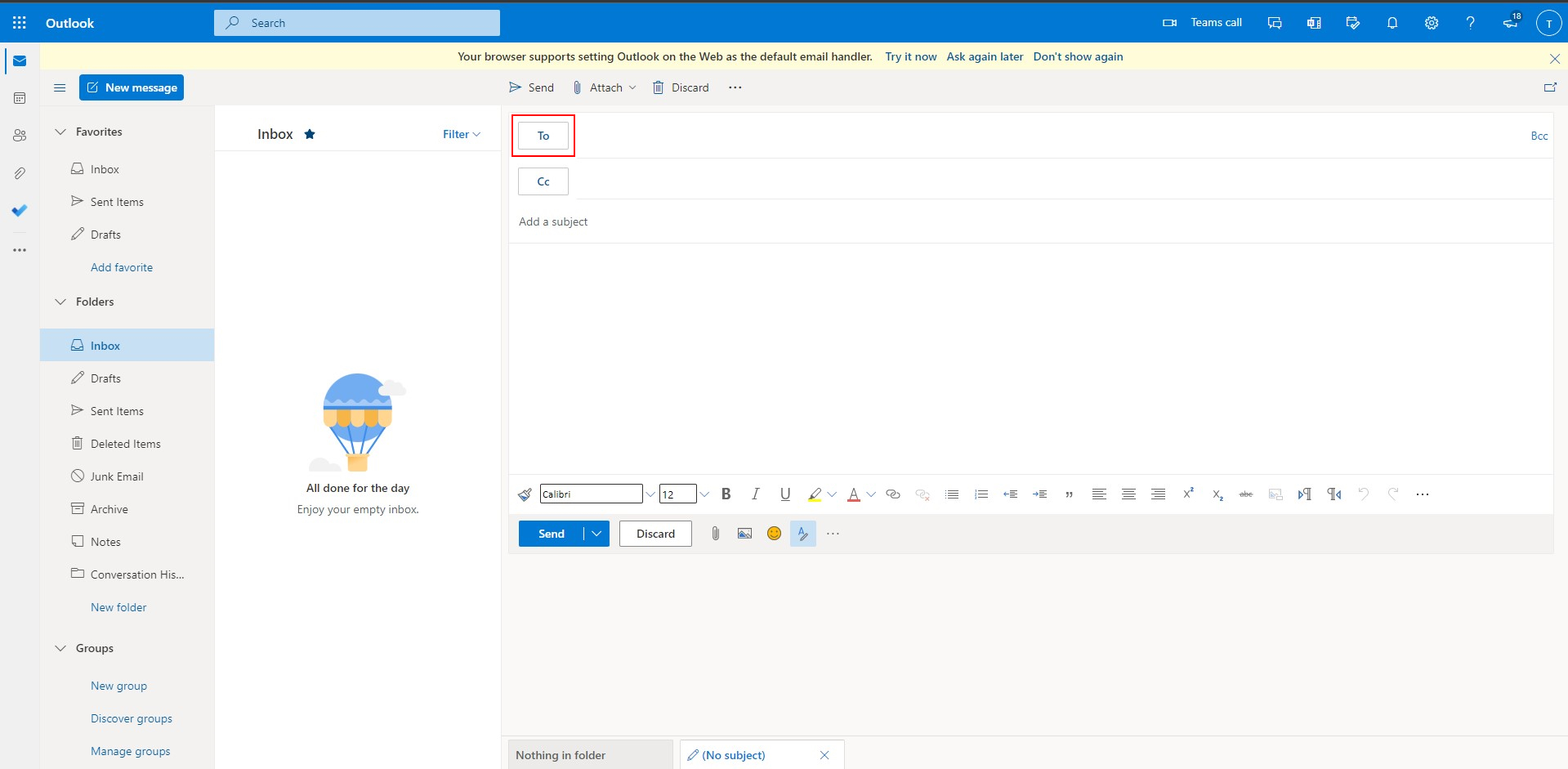
4. When you click on the “To” button it will open the below pop-up. Where it will show the contacts that you have saved to your Outlook Web application.
-For more information on “Contacts” click here
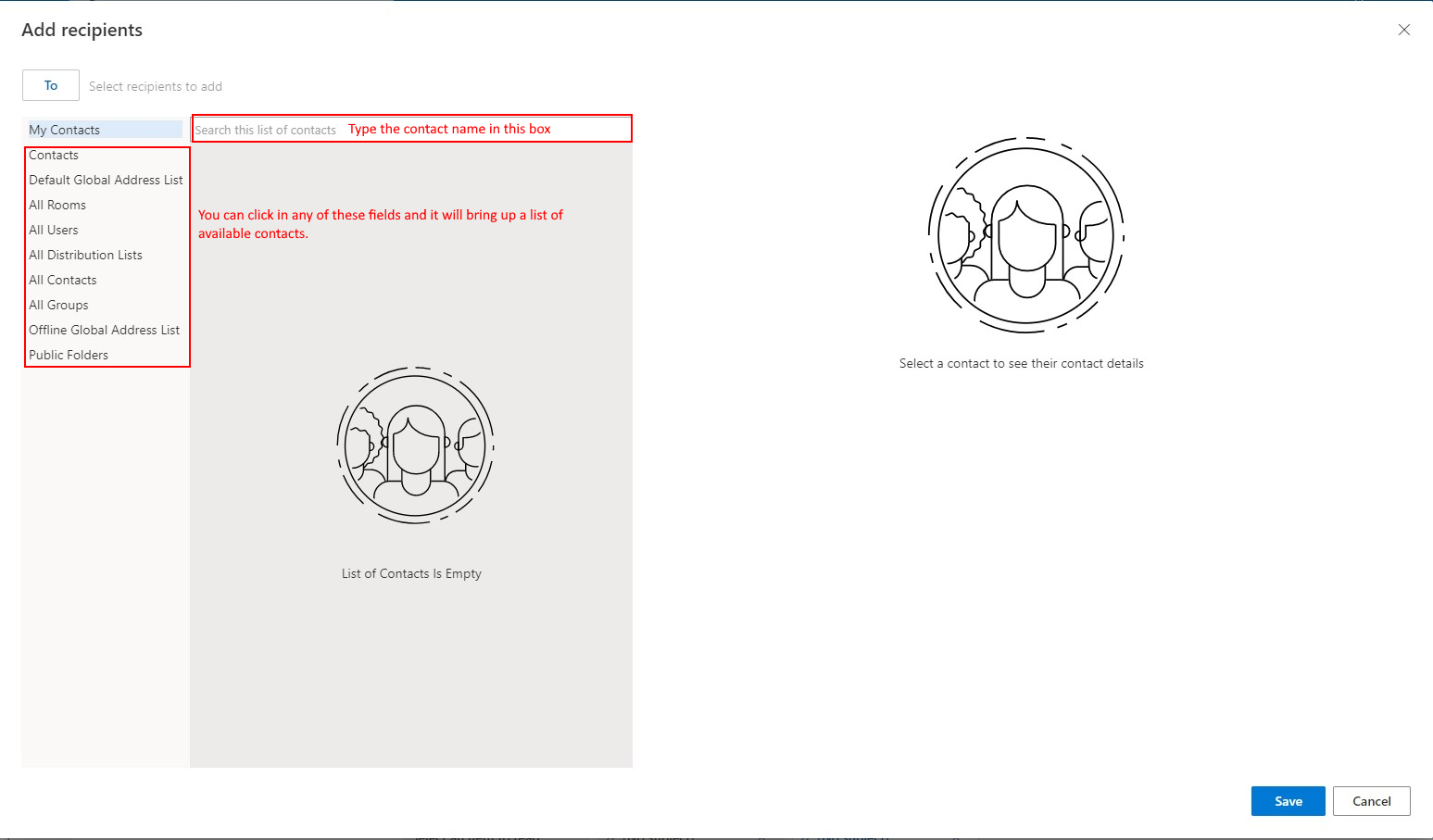
5. There are also two other fields that can be used for when sending or replying to emails.
-Cc or carbon copy is used if you want to add someone to an email, that you just want copied on the email. Keep in mind that if you hit just reply, the Cc’d individual will no longer be copied on the email.
-Bcc or blind carbon copy is used when you want to add someone to the email, but don’t want other people to see them. When you first open your inbox, this field will be hidden, you will need to hit the Bcc button in the upper right hand side.
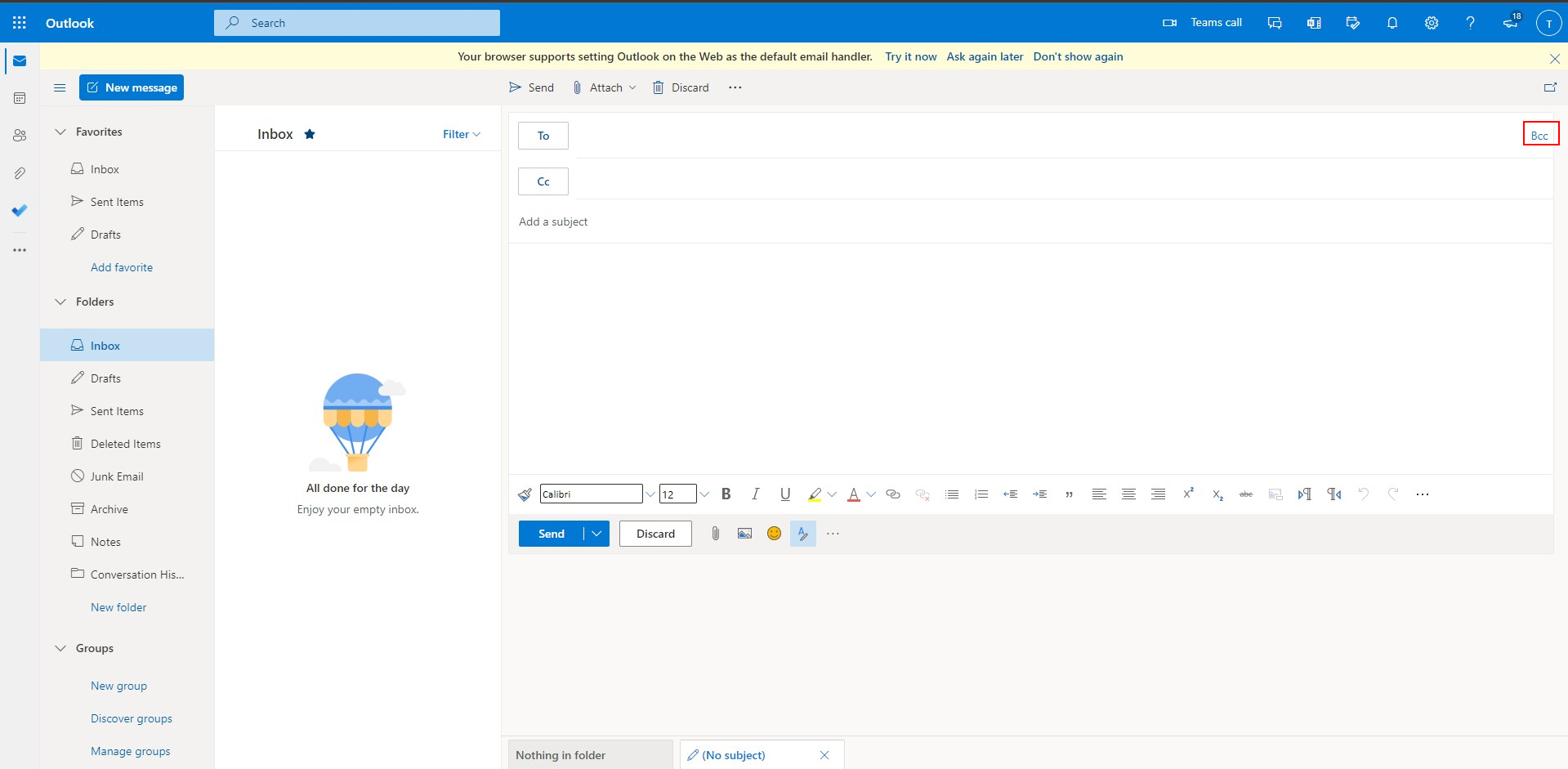
Replying to Email
6. You can also Reply, Reply all, and Forward from your Outlook Inbox.
-To reply, select the message in your inbox by clicking on it.

7. From here you can select from three options to reply to the email.

-First option is to Reply
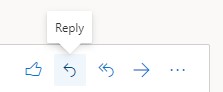
-Second option is to Reply all

-Third option is to Forward the email.
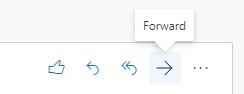
Adding an Attachment
8. Right above the “To” field in OWA press the “Attach” button.

9. There are three different options

-Browse from computer will open your File Explorer and you can choose which file to attach
-Browse cloud locations will open your cloud environment and you will be able to choose a file from there.
-Upload and share gives you the option to upload from your cloud environment and attach the email.
-You can also drag and drop into the body of the email.
