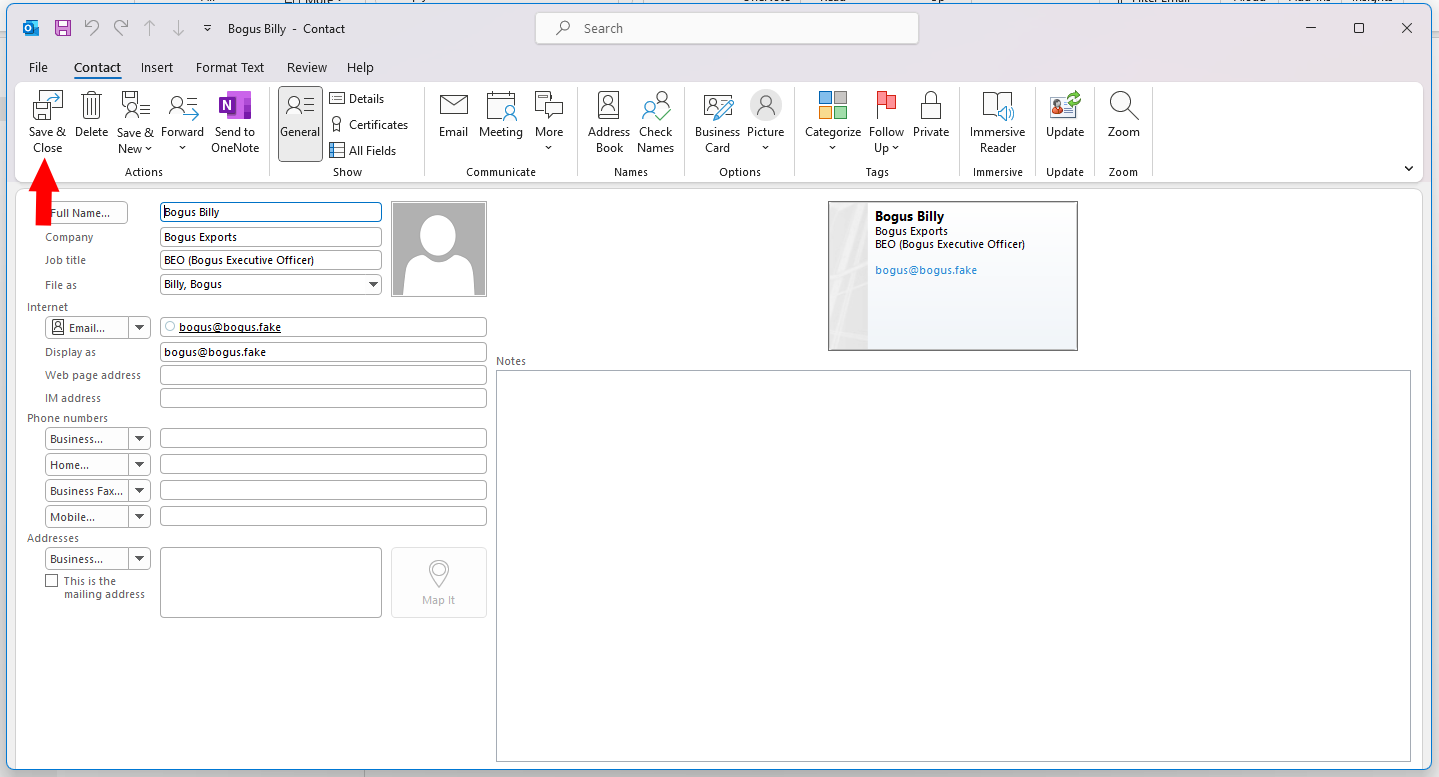How To Add Contacts In The Outlook Desktop Application
1. To add a contact, first we must click on “File” on the left-hand side of the pop up.
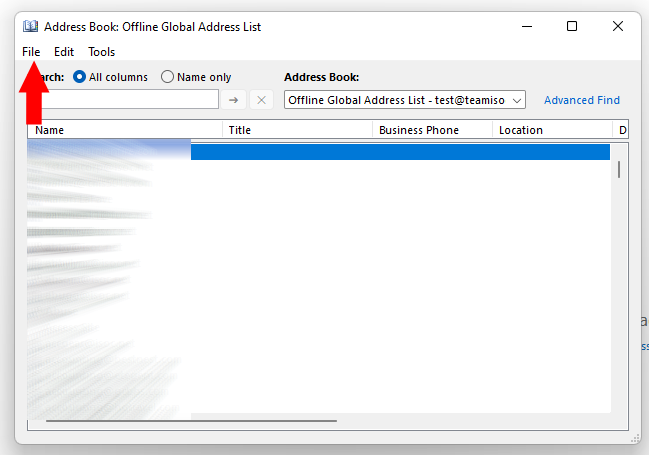
2. Next, we will want to click on “New Entry…”
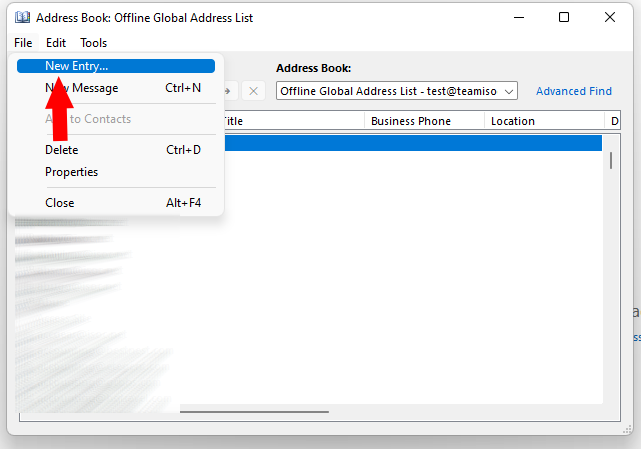
3. From here, we will want to select “New Contact,” and then “OK.”
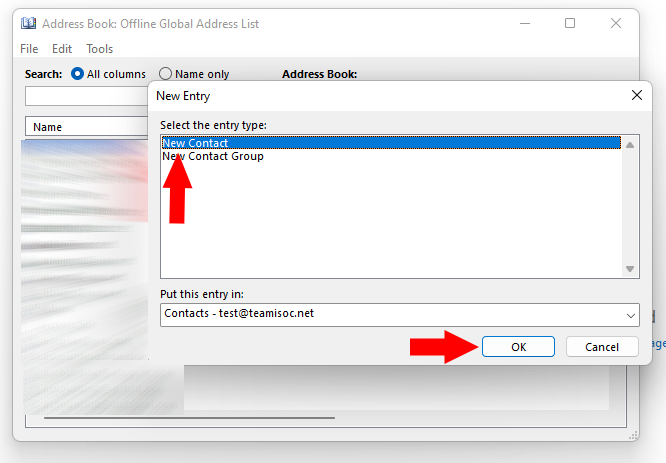
4. A contact information form will then pop up, and you will want to fill out your new contact’s information on this screen.
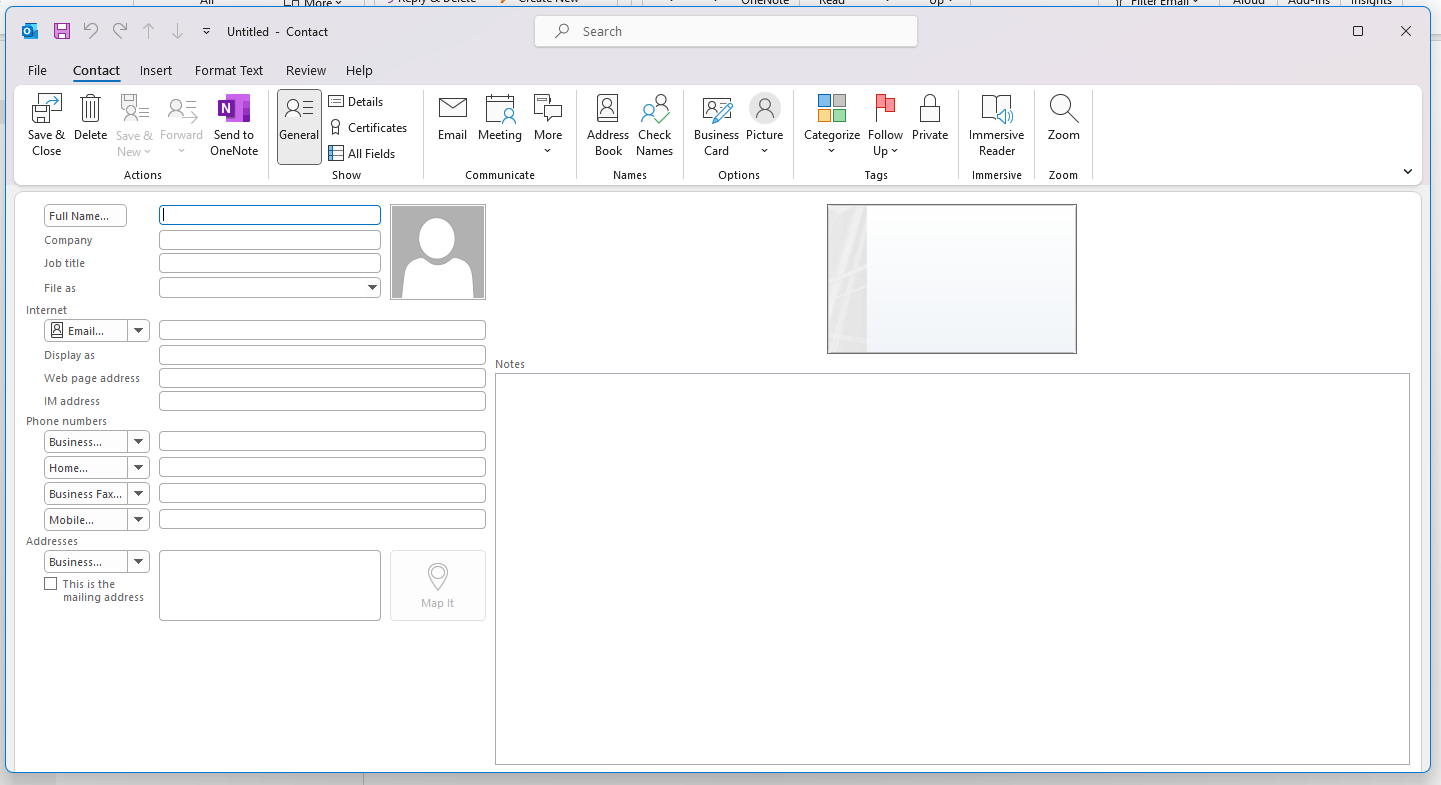
5. Once you have filled in the fields needed for your contact, click on the “Save & Close” button in the top left of the pop up.