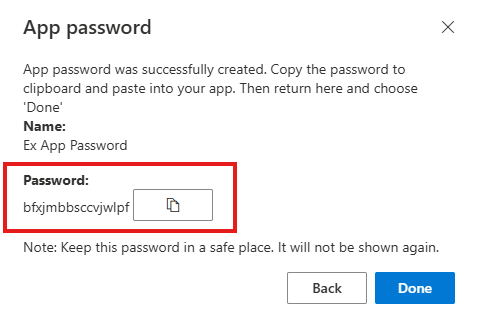Create an App Password
These instructions are for when you need to create an app password for your M365 account.
1. Sign in to your work or school account and then go to your My Account.

2. Select Security info from the left pane or from the link in the Security info block, and then select “Add sign-in method”, from the Security info page.
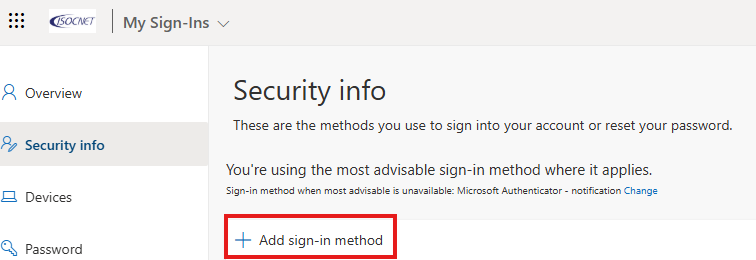
3. On the Add a method page, select “App password” from the list, and then select Add.
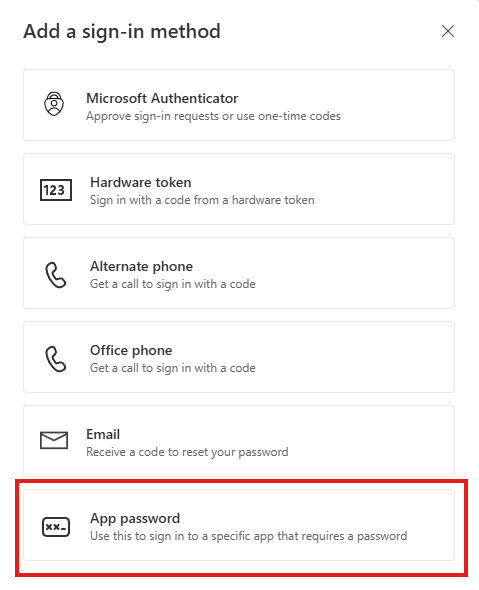
4. Type the name of the app that requires the app password, and then select Next.
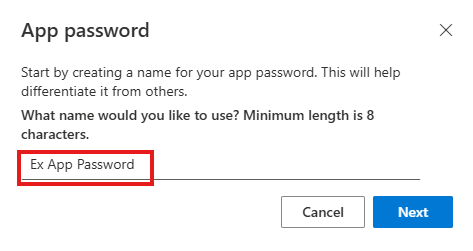
5. Copy the text from the Password box, paste the password in the password area of the app and then select Done.