How To View Mailbox Size In Outlook
1. Open your Outlook application and click on File.

2. On this screen you can see the size of your mailbox, and the current space used located as the third option down on the screen.

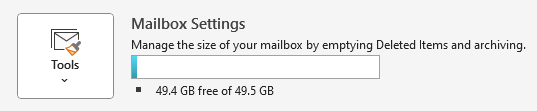
Microsoft Exchange Online Plan 1 comes with a 50GB mailbox.
Microsoft Exchange Online Plan 2 comes with a 100GB mailbox.
