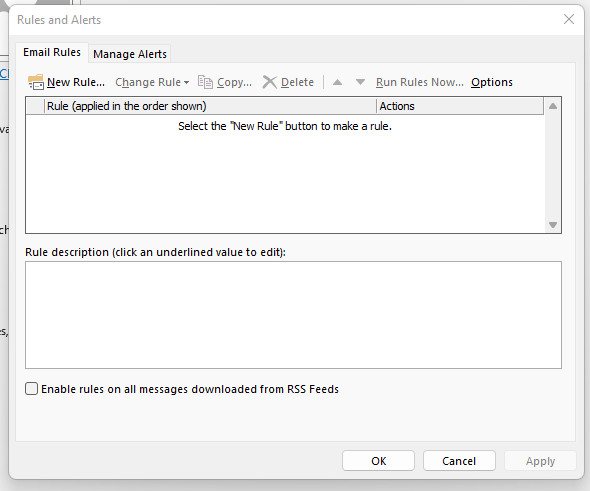How To Manage Rules In The Outlook Desktop Application
1. To navigate to the “Rules and Alerts” section, we must click on the “File” button in the top left-hand corner of our Outlook Desktop Application.
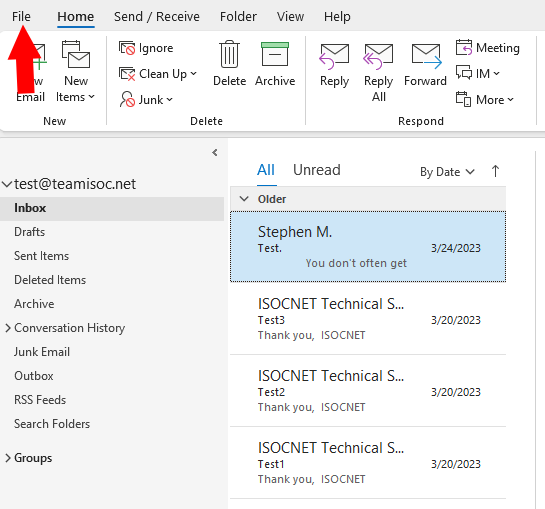
2. Next, beside the “Rules and Alerts” section, we will click on “Manage Rules & Alerts.”

3. The “Rules and Alerts” window will pop up on your screen. From here, we can add, remove and modify rules. You will also find the “Rule description,” which will give you a breakdown of what the rule is accomplishing.