Recent Posts
Categories
Stay Informed

As an IT manager or business owner, your Microsoft Tenant is the backbone of your organization’s digital operations. But with cyber threats on the rise—Microsoft reported blocking over 7 billion identity attacks in 2024—securing your tenant is non-negotiable. Microsoft is constantly adding features and moving administration portals around. It can be overwhelming to know what to do. All too often, users think just because they are on Microsoft they are secure – which could not be further from the truth! Configurations must be put in place to secure your tenant. Here are 10 actionable steps to lock down your Microsoft Tenant, keep your data safe, and sleep better at night.

1) Enable Multi-Factor Authentication (MFA)
MFA is your first line of defense. It requires a second form of verification—like a text code or app notification—beyond just a password. Microsoft says MFA blocks 99.9% of account compromise attacks. Turn it on for all users via the Microsoft Entra admin center to stop hackers in their tracks. This is available on every plan.
2) Use a Separate Global Admin Account
Never use your Global Admin account for daily tasks. Create a dedicated admin account with no email or Microsoft Teams access and use it only for admin duties. This reduces the risk of it being targeted in phishing attacks—Microsoft data shows admins are 50% more likely to be attacked than regular users.
3) Implement Risk-Based Conditional Access Policies
Conditional Access lets you set rules for who can access what, based on risk. For example, block logins from unusual locations or require MFA for risky sign-ins. Microsoft Entra’s risk-based policies use AI to detect threats in real-time, helping you stay one step ahead of attackers.
4) Set Up Security Alerts
Stay proactive with Microsoft Defender for Cloud Apps. Configure alerts for suspicious activities—like multiple failed login attempts or logins from unfamiliar devices. In 2023, Microsoft flagged 1.5 million high-risk alerts for tenants, so don’t skip this step to catch threats early.
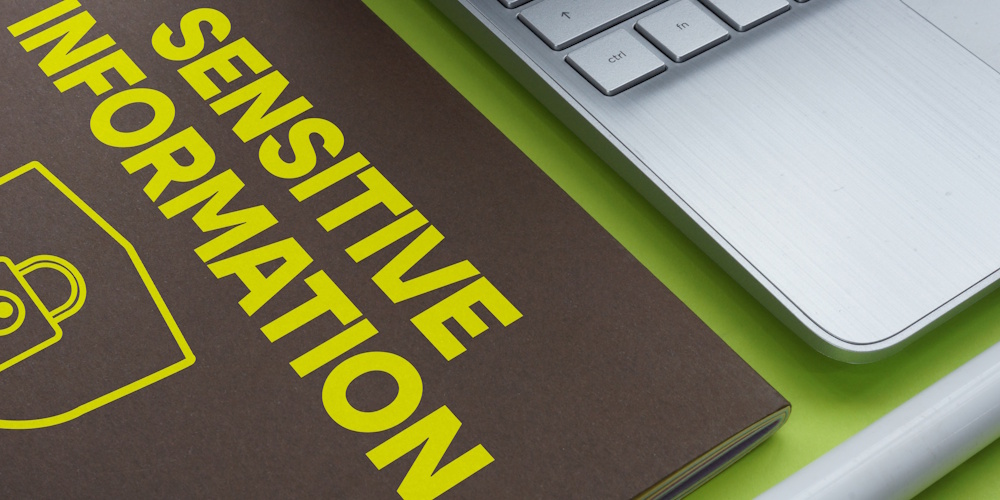
5) Apply Sensitivity Labels
Protect sensitive data with Microsoft Purview Information Protection. Sensitivity labels let you classify and encrypt files—like “Confidential” or “Internal Only”—so only authorized users can access them. For example, label a financial report to block external sharing, keeping your data secure even if it’s accidentally emailed. These can be automatically applied or manually applied by users.
6) Monitor and Restrict External Sharing
Uncontrolled sharing can lead to data leaks—Microsoft reports that 30% of breaches in 2024 involved oversharing. Use Microsoft 365’s sharing controls to limit external access in SharePoint and OneDrive. For example, set policies to require approval for external sharing.
7) Turn On Phishing Protection and Link Checking
Phishing emails are a top threat—Microsoft saw a 200% rise in phishing attacks in 2024. Enable Microsoft Defender for Office 365 to block phishing emails and scan links in real-time. For example, Safe Links checks URLs in emails and Teams messages, warning users before they click on malicious sites.
8) Regularly Review Admin Roles
Not everyone needs admin level access. Use the principle of least privilege—only assign roles users need. Check roles monthly via the Microsoft Entra admin center and remove unnecessary permissions. In addition, use this time to remove old users. This cuts the risk of insider threats or compromised accounts causing chaos.

9) Enable Microsoft Defender for Identity
Defender for Identity monitors user behavior to spot anomalies—like a user accessing files they’ve never touched before. It caught 3 billion identity threats in 2024 alone. Set it up to protect against identity theft and lateral movement within your tenant.
10) Enable Secure Score Monitoring
Microsoft Secure Score measures your tenant’s security posture, giving you a score based on best practices—like enabling MFA or restricting sharing. It also suggests improvements. In 2024, tenants using Secure Score saw a 30% drop in security incidents, per Microsoft. Check it in the Microsoft 365 Defender portal and aim for a higher score. This can help be a guide to keeping your Tenant Secure on an ongoing basis.
11) Back Up Your Data
Ransomware can strike anytime—Microsoft saw a 200% rise in attacks in 2024. Use a third-party backup solution to back up your Microsoft 365 data (Exchange, SharePoint, Teams). Tests are restored regularly to ensure you can recover fast if disaster hits.
12) Educate Your Team
Your users are your weakest link—90% of breaches start with human error, per Microsoft. Train your team to spot phishing emails, avoid shady links, and report suspicious activity. Use Microsoft’s Attack Simulation Training or another third party to run fake phishing tests and build a security-first culture.
Important Note
Not all features are available in all licenses. Some features may require add on, or higher-level licenses. If you don’t find a feature available, you may have to upgrade or add additional licenses. If you are unsure, no worries, ISOCNET is here to help! Just fill out the form below to clarify the license features.
Take Action Today
Securing your Microsoft Tenant doesn’t have to be overwhelming. Start with these 10 steps to protect your data, users, and business. Cyber threats are evolving, but with tools like MFA, Conditional Access, and Defender, you’re well-equipped to fight back. If you need assistance, one of our Microsoft 365 Experts is here to help! Fill out the form below for your free consultation.



