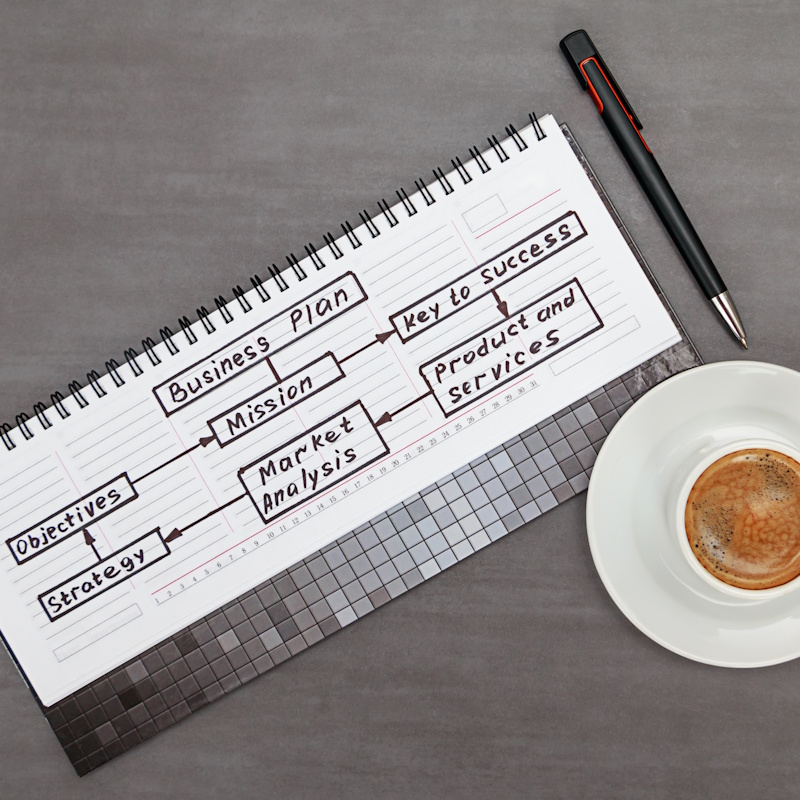Recent Posts
Categories
Stay Informed

Planning a Microsoft 365 migration can feel overwhelming, especially when your entire business depends on seamless communication and productivity tools. After helping hundreds of businesses successfully migrate to Microsoft 365 over our 29 years in IT services, we’ve seen what works—and what can go disastrously wrong.
Whether you’re moving from an aging email server, upgrading from basic Office applications, or consolidating multiple systems, this comprehensive checklist will guide you through the critical steps that separate smooth migrations from costly disasters.

Why Microsoft 365 Migration Matters More Than Ever in 2025
The digital workplace has fundamentally changed. Remote and hybrid work models demand cloud-based collaboration tools that keep teams connected regardless of location. Microsoft 365 delivers this through integrated email, file sharing, video conferencing, collaboration tools, and productivity applications—but only when implemented correctly.
Poorly planned cloud migrations can cost businesses more than they budgeted and cause weeks of productivity loss. That’s why having a structure is essential for protecting your business operations and bottom line.
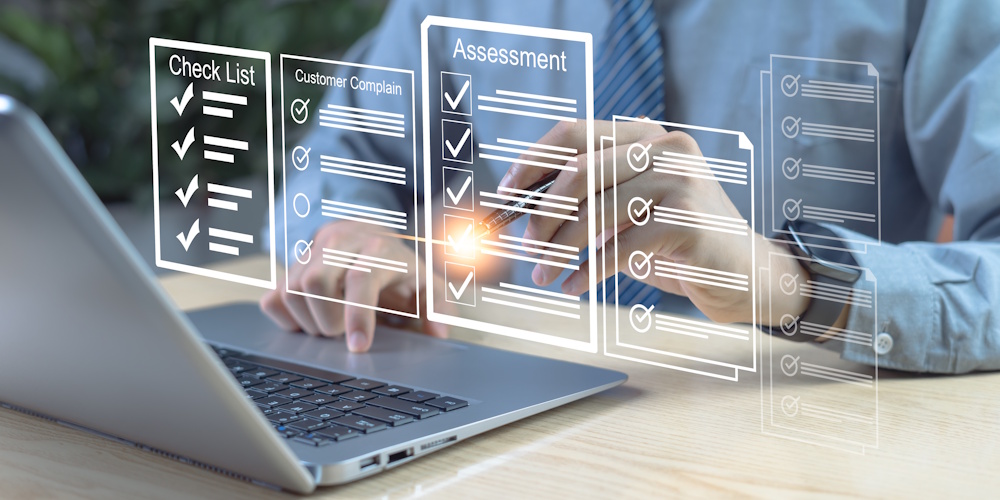
Step 1: Conduct a Comprehensive Business Assessment
Before diving into any Microsoft 365 migration, start with a solid foundation: a comprehensive audit of your existing setup. This means taking inventory of your on-premises servers, user accounts, data volumes, and applications. Identify what’s migrating (like emails, files, and calendars) and what’s staying behind. This can also be a good time to clean house. Get rid of what you don’t need or properly organize your structures to optimize performance.
A helpful checklist includes:
Documenting Your Current Setup:
- Email systems (Exchange Server, POP3, IMAP providers)
- File storage locations (network drives, cloud storage, local servers)
- Existing Office applications and versions
- Third-party integrations and custom applications
- User roles and access permissions
Identifying Business-Critical Requirements:
- Peak usage times and email volumes
- Compliance requirements (HIPAA, SOX, industry-specific regulations)
- Integration needs with CRM, accounting, or specialized software
- Geographic considerations for multi-location businesses
- MFA/VPN/Access Requirements
Pro Tip: Create a spreadsheet listing all assets. Involve your IT team or a Microsoft 365 partner like us to ensure nothing slips through the cracks. This includes users per asset, applications and user roles. This will help you to align what you have and can also be used in future steps.
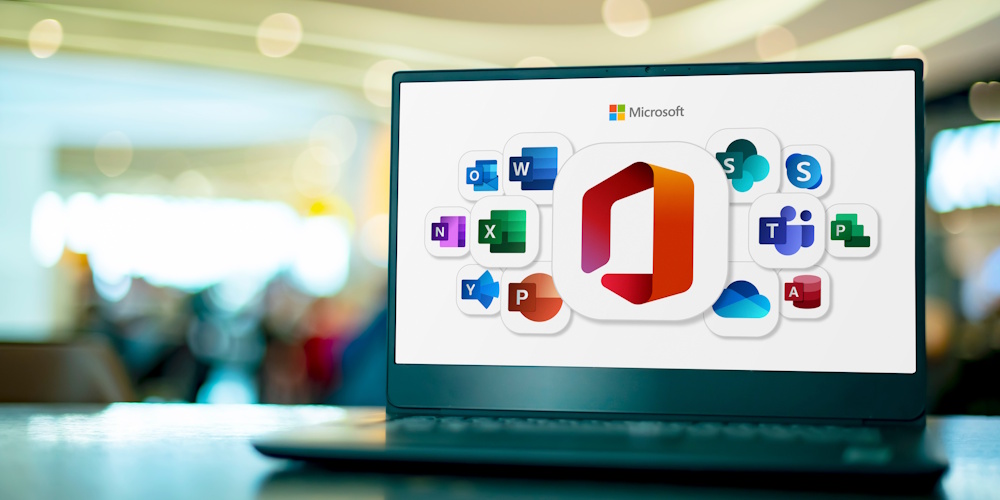
Step 2: Choose Your Microsoft 365 Plans Strategically
Microsoft offers multiple 365 plans, and choosing incorrectly can either leave you paying for unused features or lacking essential capabilities. Know your goals and business needs to align the services. The Cloud handles security, identity management, and protection differently. You can add plans per user as needed.
Popular Business Plans Breakdown:
- Microsoft 365 Business Basic: Online-only versions of Office apps, email, and basic cloud storage
- Microsoft 365 Business Standard: Desktop Office applications plus cloud services
- Microsoft 365 Business Premium: Includes advanced security and device management features
- Enterprise Plans: For organizations needing advanced compliance and analytics
Key Decision Factors:
- Number of users and growth projections
- Need for desktop vs. web-only applications
- Security and compliance requirements
- Advanced features like Power BI, advanced threat protection, or unlimited cloud storage
- Workflow and business application needs for optimal performance
Many businesses benefit from mixing plan types across different user groups. Your sales team might need Business Premium for advanced security, while part-time staff could use Business Basic. Microsoft is constantly evolving and adding features. It takes professionals who live on Microsoft 365 every day to be able to identify the best plans and set up all the needed features available, that are not on by default!
Pro Tip: Use your user spreadsheet to start documenting what users need and what licenses/features. This will help you plan what you need, and you can also list out feature requirements per user.

Step 3: Plan Your Migration Timeline and Method
Timing and approach can make or break your migration experience. Most successful migrations happen during low-activity periods and follow a phased approach rather than attempting everything at once. In fact, the actual migrations can occur over a long period of time, minimizing impact to end-users.
Pro Tip: If you’re migrating file shares to OneDrive or SharePoint, use the SharePoint Migration Tool for efficiency. Always weigh pros and cons—cutover is fast but all-or-nothing.
Migration Methods to Consider:
Staged Migration (Recommended for Most Businesses):
- Migrate users in small groups over several weeks
- Allows for testing and refinement between phases
- Minimize business disruption
- Enables support team to manage issues effectively
- This can also provide more time for each user, which can help with user adoption.
Cutover Migration:
- Complete migration in a single weekend or planned downtime
- Best for smaller organizations (under 150 mailboxes)
- Requires extensive testing and preparation
- Higher risk but faster completion
- Users may experience longer periods of downtime
Hybrid Migration:
- Maintains on-premises and cloud systems simultaneously
- Ideal for large organizations or those with complex requirements
- Allows gradual transition and extensive testing
- Requires more technical expertise
Timeline Planning Essentials:
- Allow 2-4 weeks for planning and preparation
- Schedule migration during low-business-impact periods
- Plan for 1-2 weeks of user training and support
- Build in buffer time for unexpected issues

Step 4: Prepare Your Technical Infrastructure and Users for the Move
Your network and security infrastructure must be ready to support Microsoft 365’s cloud-based services effectively. Clean up your data: archive old files, delete duplicates, and resolve permissions issues. Train users on what’s changing—new interfaces, login processes, and features like multi-factor authentication. Communicate early and often!
Pro Tip: Use this phase for a pilot group. Migrate a small team first to iron out kinks, then scale up. Microsoft does throttle bandwidth, so give yourself more time rather than less for the migration. Clear end-user communication is an important step to smooth migration. ISOCNET’s managed IT services can handle the heavy lifting here.
Network Requirements:
- Verify internet bandwidth can handle increased cloud traffic
- Test network latency to Microsoft data centers
- Configure firewalls to allow Microsoft 365 traffic
- Consider implementing Quality of Service (QoS) for optimal performance
DNS and Domain Preparation:
- Verify domain ownership through Microsoft’s verification process
- Plan DNS record changes for email routing (MX records)
- Prepare SPF, DKIM, and DMARC records for email authentication
- Consider subdomain strategies for different services
Security Configuration:
- Review current security policies and how they’ll translate to cloud services
- Plan multi-factor authentication implementation
- Configure conditional access policies
- Prepare for identity synchronization if using on-premises Active Directory
Integration Planning:
- Identify applications requiring SSO configuration
- Plan API integrations with business-critical systems
- Test third-party add-ins and plugins for compatibility
- Prepare data connectors for business intelligence tools
Data Planning and Configuration:
- Set up File Organization
- Create groups and associated access policies
- Check file naming conventions and folder depth
- Create Sensitivity Policies to protect sensitive data
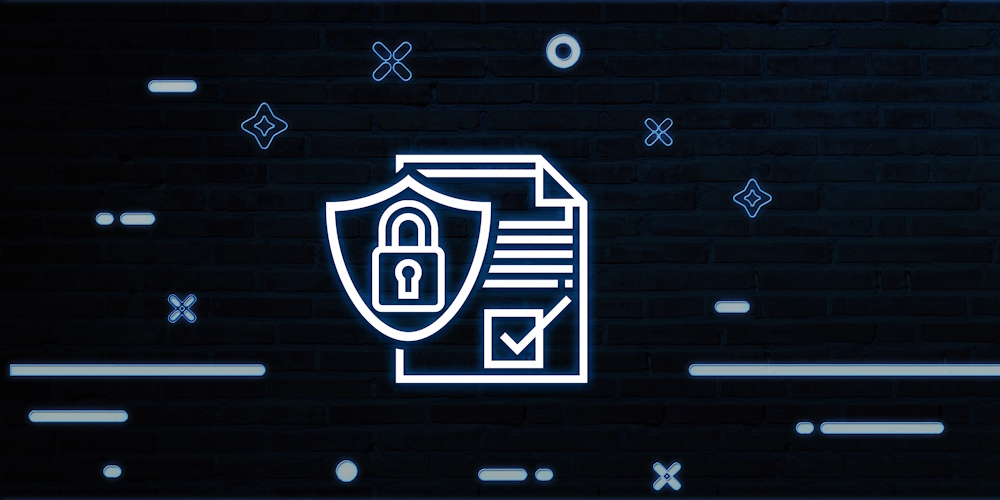
Step 5: Execute Secure Data Migration
Data migration is where technical expertise becomes crucial. Poor execution here can result in data loss, corruption, or security breaches. Follow the plan but leave room for the unexpected. Plan for the worst and hope for the best. Monitor progress in real-time using Microsoft’s admin center dashboards. Quickly respond to issues and communicate along the way.
Pro Tip: This is a time for all hands-on deck! Make sure you have allocated your tech team ample time for migration, monitoring, and responding to issues that arise. Communicate often. Partner with experts for complex parts. ISOCNET’s team ensures zero-downtime executions, leveraging our decades of experience.
Email Migration Best Practices:
- Use Microsoft’s native migration tools when possible (they’re designed for optimal compatibility)
- Migrate in small batches to monitor progress and identify issues early
- Maintain detailed logs of migration progress and any errors
- Implement coexistence between old and new systems during transition
File Migration Strategies:
- Use SharePoint Migration Tool for moving file shares to SharePoint Online
- Implement OneDrive for Business for individual user files
- Consider third-party tools for complex or large-scale migrations
- Maintain file permissions and sharing settings during transfer
Critical Data Protection Measures:
- Perform complete backups before beginning migration
- Test restore procedures to ensure backup integrity
- Monitor data integrity throughout the migration process
- Implement version control for documents during transition
Migration Monitoring:
- Track migration progress with detailed reporting
- Monitor system performance and user experience
- Document any data transformation or formatting changes
- Maintain communication channels for immediate issue reporting

Step 6: Implement Comprehensive User Training
Even the most technically perfect migration fails if users can’t effectively use the new system. Training should begin before migration and continue well after go-live. Teach users about the changes and how they may have to do things differently.
Pro Tip: Make sure you have reconnected file paths and have users, opening and saving to the new locations. Get feedback, listen and respond to your users for the most effective adoption. Training also gets you a more successful user buyer!
Pre-Migration Training Elements:
- Overview of new features and capabilities users will gain
- Comparison guides showing how familiar tasks translate to Microsoft 365
- Hands-on workshops with sandbox environments
- Quick reference guides for common tasks
Core Training Topics:
- Email Management: Outlook desktop vs. web, mobile app usage, calendar sharing
- File Collaboration: OneDrive vs. SharePoint, co-authoring documents, version control
- Communication Tools: Teams for chat, video meetings, and collaboration
- Security Practices: Multi-factor authentication, sharing permissions, encryption, and phishing awareness
Ongoing Support Strategy:
- Establish internal champions who can provide peer support
- Create a searchable knowledge base with common questions and solutions
- Implement a feedback collection system for continuous improvement
- Schedule follow-up training sessions for advanced features and refreshers
Training Delivery Options:
- Live virtual sessions for real-time Q&A
- Self-paced online modules for flexible learning
- In-person workshops for hands-on guidance
- One-on-one sessions for executives or power users with specific needs

Step 7: Monitor, Optimize, and Secure Your New Environment
Migration completion is just the beginning. Ongoing monitoring and optimization ensure you’re getting maximum value from your Microsoft 365 investment. Just like the platform is ever evolving, so are the users. There is always room for improvements. Monitor performance, gather feedback, and fine-tune configurations. Set up ongoing managed IT services for security updates, backups, and user support.
Pro Tip: Conduct a post-mortem review. What went well? What to improve next time? Celebrate success with your team!
Performance Monitoring:
- Track email delivery speeds and reliability
- Monitor file sync and sharing performance
- Measure Teams call quality and connection stability
- Review user adoption rates across different applications
Security Optimization:
- Regularly review security reports and compliance scores
- Monitor for unusual login patterns or data access
- Keep security policies updated as business needs evolve
- Conduct periodic security assessments and penetration testing
Cost Management:
- Review license utilization monthly
- Identify unused features that could justify plan downgrades
- Monitor storage usage across OneDrive and SharePoint
- Evaluate additional services that could provide business value
Continuous Improvement:
- Collect user feedback regularly through surveys and support tickets
- Stay updated on new Microsoft 365 features and capabilities
- Plan for additional integrations and workflow automation
- Schedule periodic reviews of configurations and policies

Common Migration Pitfalls to Avoid
Learning from others’ mistakes can save your business significant time and money:
Underestimating Preparation Time: Most successful migrations spend 60% of their effort on planning and preparation, not the actual technical migration.
Ignoring Change Management: Technical success means nothing if users reject the new system. Invest heavily in communication and training.
Inadequate Testing: Always test migration processes with a small group before full deployment. This includes testing integrations, permissions, and user workflows.
Poor Communication: Keep stakeholders informed throughout the process. Surprised users become resistant users.
Rushing the Timeline: Pressure to complete quickly often leads to shortcuts that create bigger problems later.

When to Consider Professional Help
While some organizations can handle simple migrations internally, others benefit significantly from expert assistance:
Consider Professional Migration Services If:
- You have more than 100 users
- Complex integrations with business-critical systems exist
- Compliance requirements are stringent
- Internal IT resources are limited
- Previous migration attempts have encountered significant issues
- Business cannot tolerate extended downtime
ISOCNET’s Microsoft Modern Work Solutions Partnership and 29+ years of experience help ensure your migration is completed efficiently, securely, and with minimal business disruption.
Your Next Steps
Microsoft 365 migration doesn’t have to be a source of stress and uncertainty. With proper planning, the right expertise, and a structured approach, it becomes an opportunity to improve productivity, enhance security, and enable better collaboration across your organization.
Ready to Start Your Migration Journey?
Our team of certified Microsoft 365 experts has successfully guided hundreds of businesses through smooth, secure migrations. We handle the technical complexity while you focus on running your business.
Contact ISOCNET today for a free migration assessment and let us show you how our white-glove onboarding process can make your transition to Microsoft 365 seamless and successful.