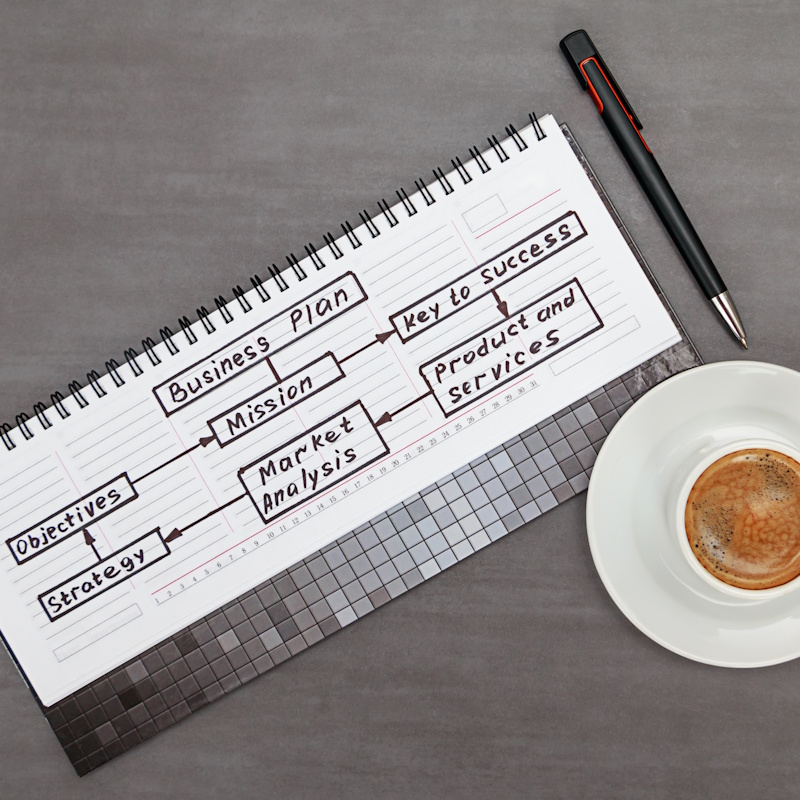Recent Posts
Categories
Stay Informed
If you’re a Windows 10 user, you may have heard some buzz about its “end of life.” But what does that really mean? Don’t worry—we’re here to break it down for you in simple terms. Plus, we’ll guide you through upgrading to Windows 11, explain what your computer needs to make the switch, and provide links to check if your device is compatible. We got you covered! If you don’t want to do it yourself, our team will take care of it for you!
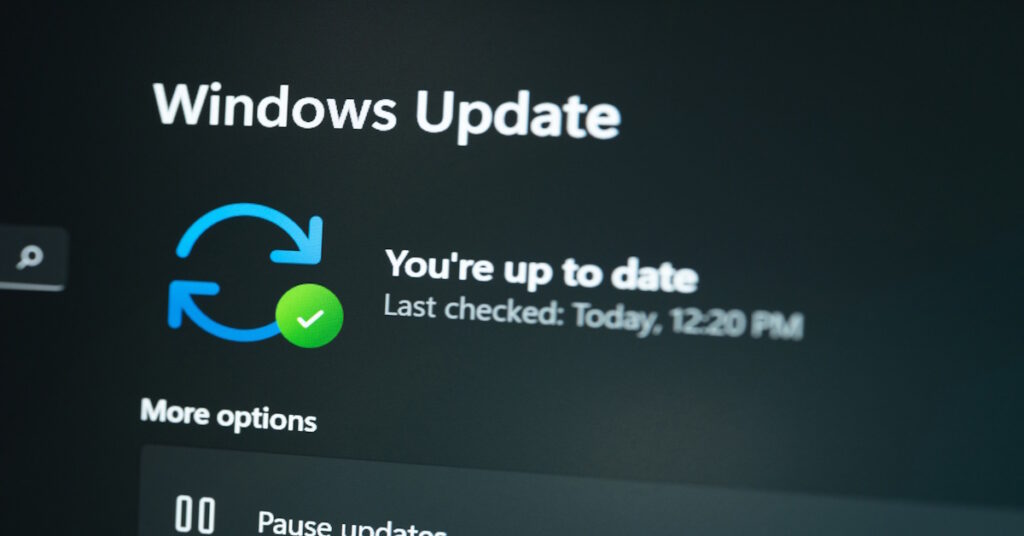
What Is Windows 10 End of Life?
Every version of Windows has a lifespan, and for the Windows 10 Operating System (OS), that’s coming to an end on October 14, 2025. Microsoft calls this the “end of support” or “end of life” (EOL). After this date, Microsoft will stop providing free security updates, bug fixes, or technical support for Windows 10.
Think of it like this: Windows 10 is like a house that you’ve lived in for many years. It’s been a comfortable and reliable place, but after October 2025, the services like water and electricity you’ve relied on will stop. Imagine things start to go wrong and there is no one out there to fix issues and keep your house safe and secure. Without any upkeep, your house might start to have problems—leaks, broken windows, and other issues that make it less safe and harder to live in. While the house itself will still stand, it won’t provide the same level of protection and comfort as it once did.
This is all a normal lifecycle of software—Microsoft does this with every version of Windows eventually. It’s their way of encouraging users to move to newer, more advanced systems like Windows 11. Microsoft can’t keep up with all the vulnerabilities and updates required to maintain every piece of software they supply forever. So, this is their way of managing the software updates.

Why Should You Care?
If you’re still using Windows 10 after October 2025, your computer won’t suddenly stop working. But over time, staying on an unsupported system could mean:
- Security risks: No more patches for new threats. And there are always new threats! You will most likely become a target, because outdated software is hackers playground.
- Software issues: New apps might not work with Windows 10.
- No help from Microsoft: If something goes wrong, you’re on your own.
Upgrading to Windows 11 is the best way to keep your computer safe, modern, and supported. Let’s talk about how to do that.

Upgrading to Windows 11: A Step-by-Step Guide
Good news! If you’re on Windows 10, Microsoft has made upgrading to Windows 11 pretty straightforward—and it’s free for most users. Here’s how it works:
Step 1: Check If Your Computer Can Run Windows 11
Before you upgrade, your computer needs to meet some basic requirements (we’ll cover those below). Microsoft offers a free tool called PC Health Check to see if your device is ready. Here’s how to use it:
- Visit the official Microsoft PC Health Check page and click “Download PC Health Check App.”
- Install and run the app—it’ll tell you if your computer is good to go or if something needs to be updated.
For a deeper dive into compatibility, you can also check Microsoft’s Windows 11 system requirements page to compare your computer’s specs manually.
Step 2: Look for the Upgrade in Windows Update
If your computer qualifies, Windows 11 might already be waiting for you! Here’s what to do:
- Open the Settings app on your Windows 10 computer (click the Start menu, then the gear icon).
- Go to Update & Security > Windows Update.
- Click Check for updates.
- If Windows 11 is available, you’ll see an option to download and install it. Follow the on-screen instructions.
Step 3: Install and Enjoy
The upgrade process usually takes 30 minutes to an hour, depending on your computer’s speed and internet connection. Your files, apps, and most settings should carry over, but it’s always smart to back up your important stuff (like photos or documents) to an external drive or cloud storage, just in case.
If Windows 11 doesn’t show up in Windows Update yet, don’t panic—can also visit the Windows 11 software download page to use the Windows 11 Installation Assistant for a manual upgrade.

What Does Your Computer Need for Windows 11?
Windows 11 is a bit pickier than Windows 10 about what kind of computer it’ll run on. Here’s a basic rundown of the minimum requirements:
- Processor (CPU): A modern processor with at least 1 GHz speed and 2 or more cores. Most computers made after 2018 should work (think Intel 8th Gen or newer, or AMD Ryzen 2000 series or newer).
- Memory (RAM): 4 GB or more. (More is better for smoother performance!)
- Storage: At least 64 GB of free disk space on your hard drive or SSD.
- Graphics: A graphics card compatible with DirectX 12 or later.
- Display: A screen with at least 720p resolution, 9 inches or larger.
- TPM 2.0: This is a security chip built into most newer computers (since about 2016). It helps protect your data.
- Secure Boot: A feature in your computer’s settings that ensures it starts up safely. Most modern PCs have this.
Not sure if your processor is supported? You can check Microsoft’s official lists for Intel CPUs and AMD CPUs to confirm.
If some of this sounds technical, don’t worry—the PC Health Check tool will figure it out for you. If your computer doesn’t meet these specs, it’s time to consider getting a new device.

What If You Can’t Upgrade?
If your computer isn’t compatible with Windows 11, you’ve got options:
- Turn Your Device into Chromebook: You can wipe your device and run it as a Chromebook. You won’t be able to download apps like on a Windows machine, but you will still be able to use browser versions of everything. It’s not ideal, but if you have no other option, you can get a bit more life out of your hardware.
- Buy a New Computer: Many new PCs come with Windows 11 pre-installed and meet all the requirements. If your computer is not compatible, it is probably time to upgrade, as you may even have a noticeable performance lag.
Final Thoughts
The Windows 10 end of life on October 14, 2025, is a big milestone, but it’s not something to stress about. Upgrading to Windows 11 is a free, simple way to keep your computer secure and ready for the future. Use the PC Health Check tool, check your specs against the requirements, and follow the upgrade steps—you’ll be enjoying a fresh, modern Windows experience in no time.
Have questions about the process? Drop them in the comments below or reach out to us at ISOCNET—we’re here to help! Let’s keep your tech safe and up to date together.