How To Setup MFA
The below set of instructions are made for how to set up MFA in Last Pass.
1. Enter your LastPass extension and Click on Vault.
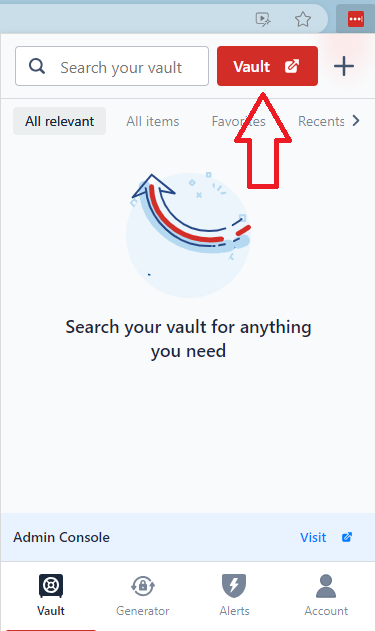
2. Click on account settings.

3. It will pop up your basic account settings. Click on Multifactor Options.

4. This page now shows you what methods you can set up. These methods require you have one of the apps downloaded already. Click the pencil icon next to the method you wish to setup.
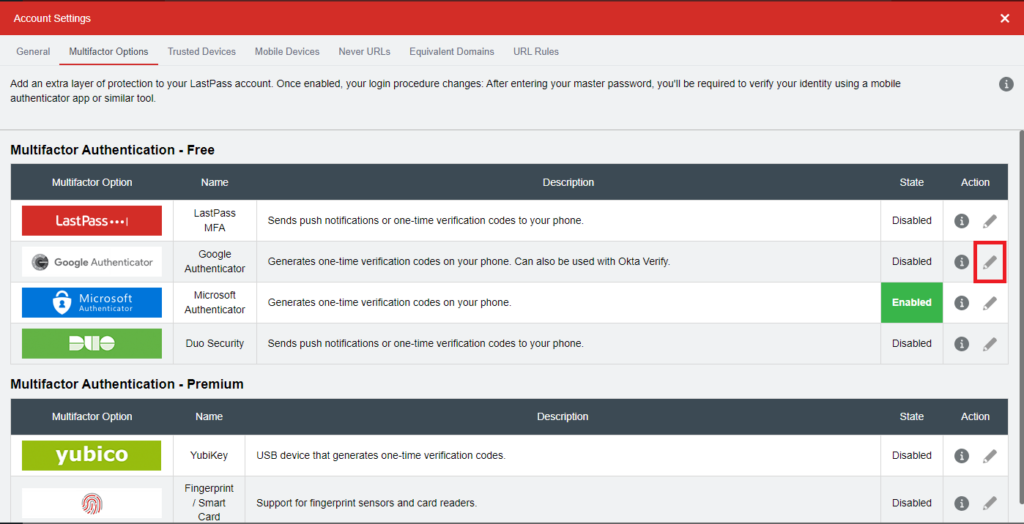
5. This page will start the process of connecting MFA to your app. Start by scanning the Barcode or enter the private key into your app.

6. Make sure to enable MFA as well, then click Update.
