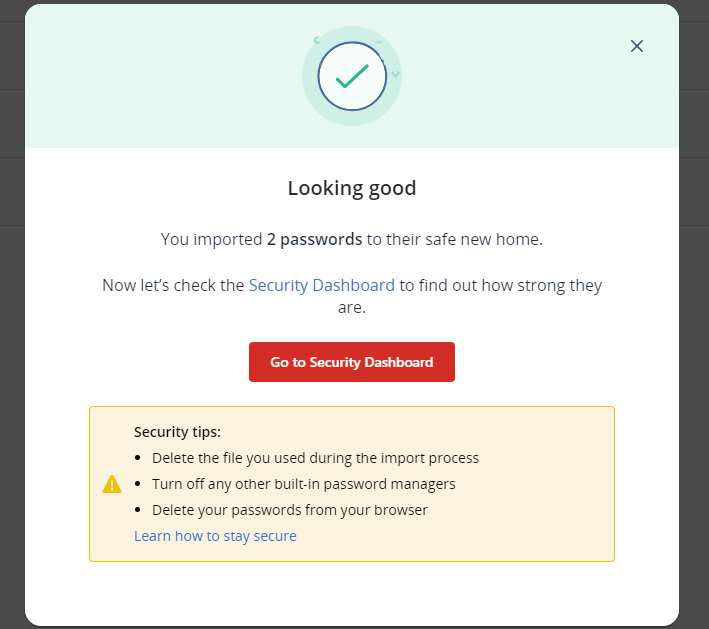Importing Passwords in LastPass
The below set of instructions are made for how to import passwords into LastPass from an exported CSV file.
1. Enter your LastPass extension and Click on Vault.
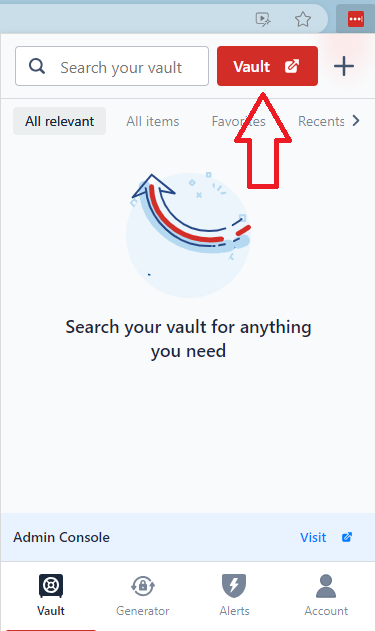
2. On the left-hand side click Advanced Options.
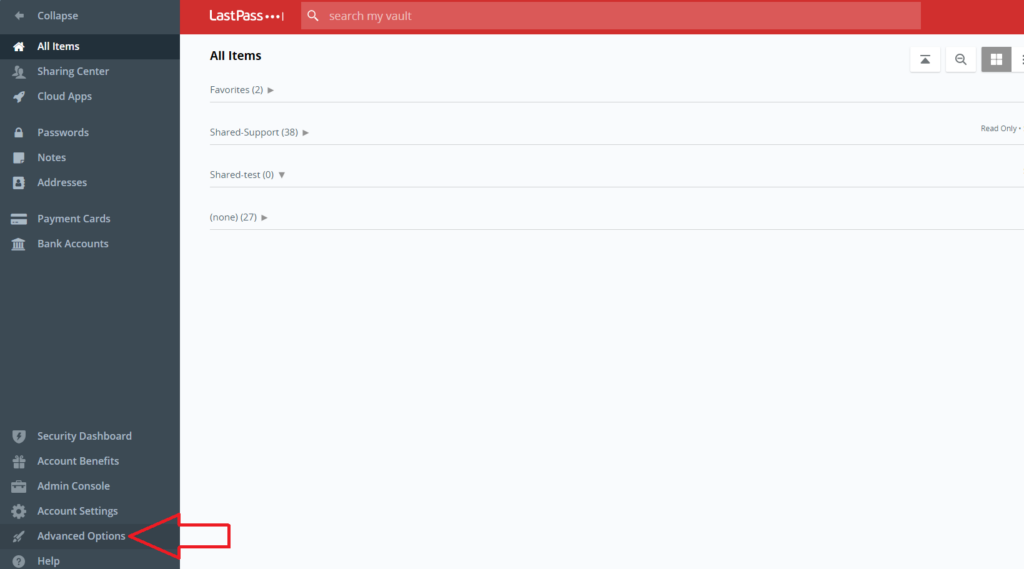
3. Click on Import.
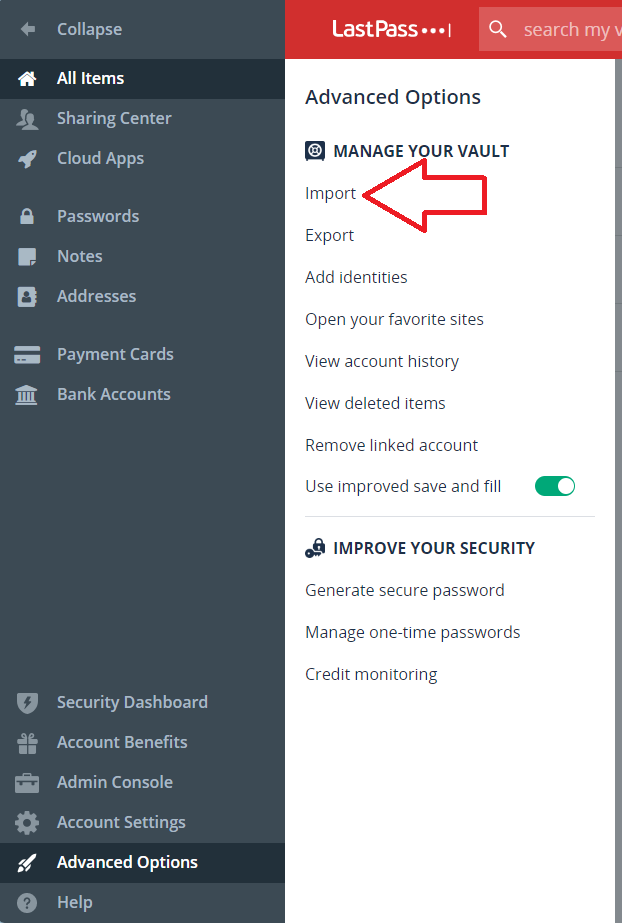
4. Click on the password software that you are importing the document from.
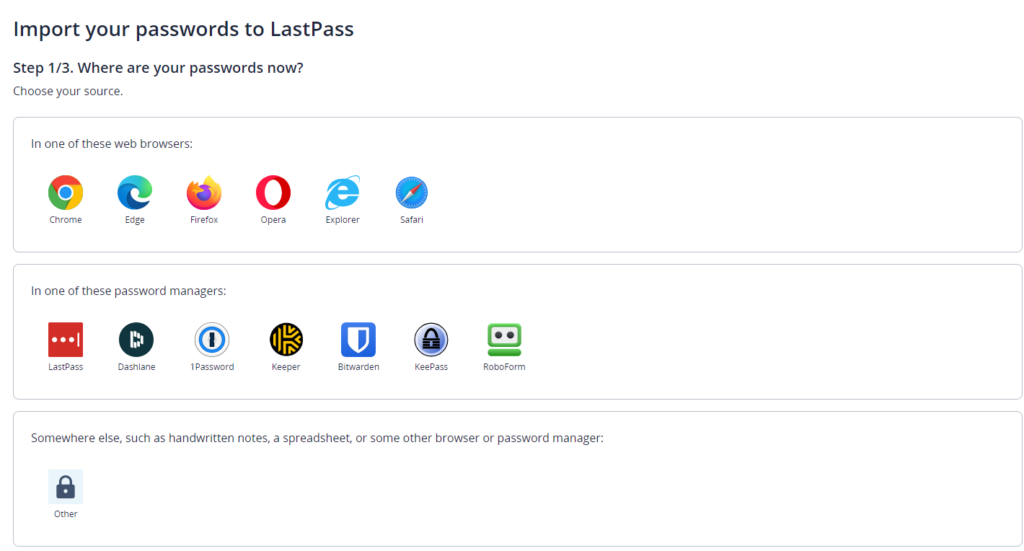
5. It will take you to a page is where you will import your passwords with the file you downloaded.
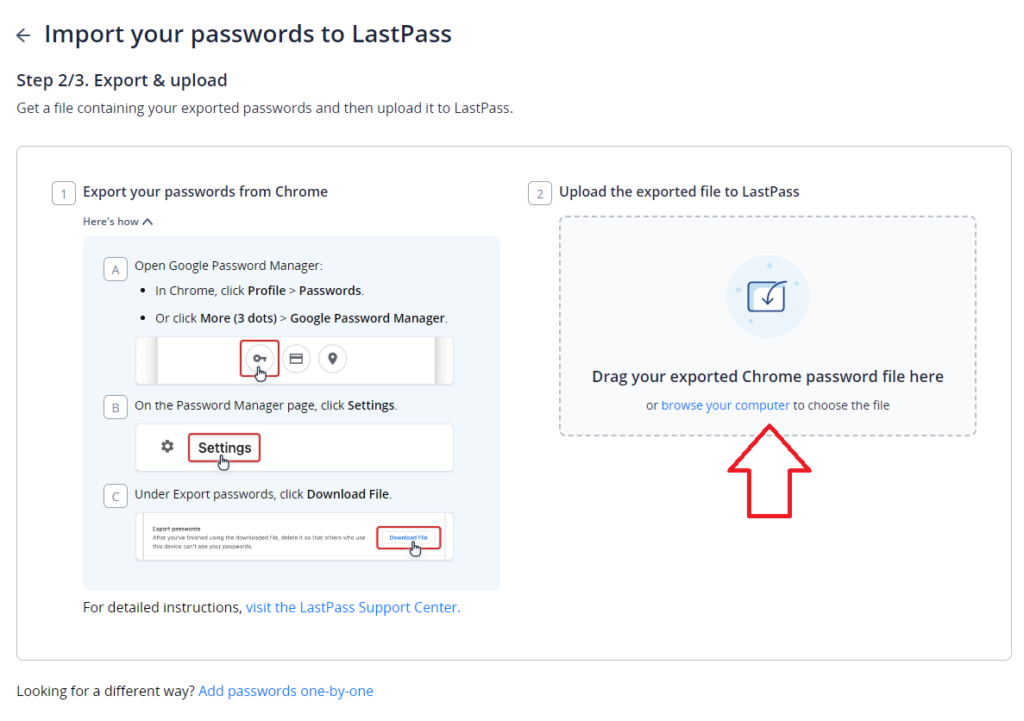
6. Click the import all button to confirm the import for all your passwords.
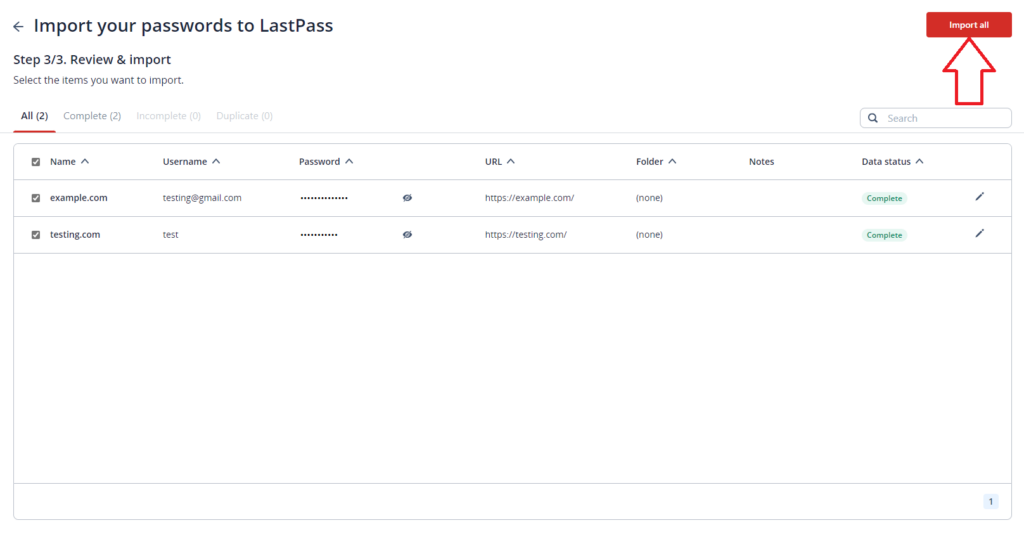
7. It will tell you how successful your password import was.