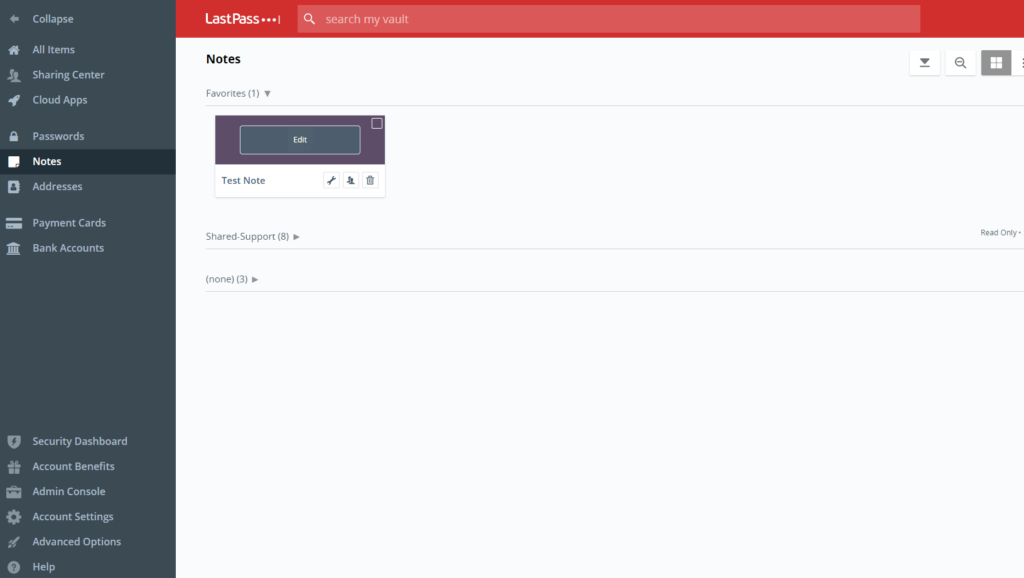Creating a Note in LastPass
The below set of instructions are made for creating a note in LastPass.
1. Enter your LastPass extension and Click on Vault.
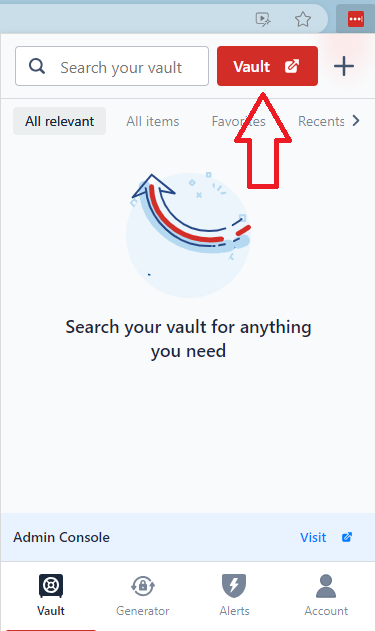
2. On the Left-Hand side click into the notes tab.
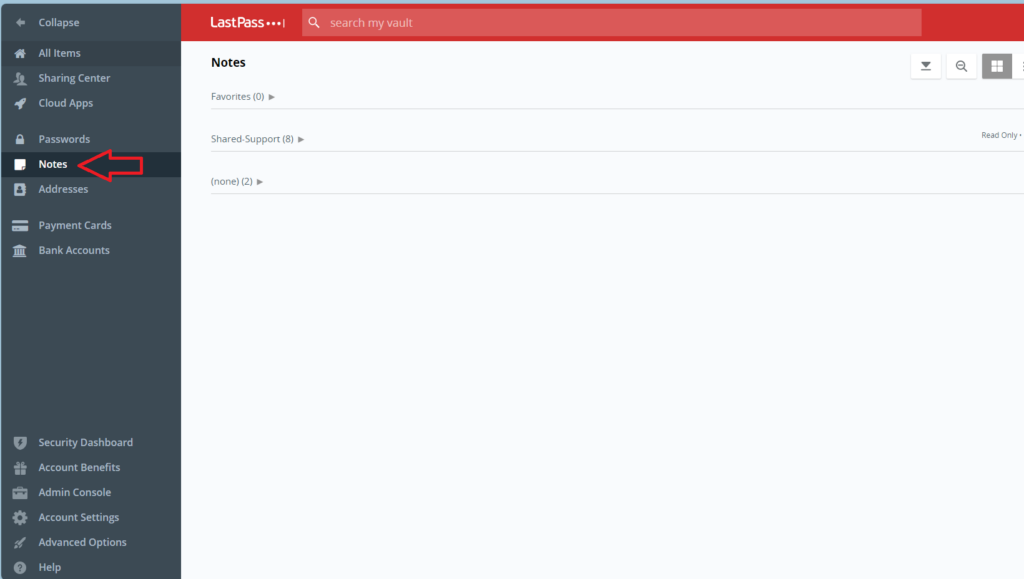
3. In the Bottom Right Corner, click the red plus sign.
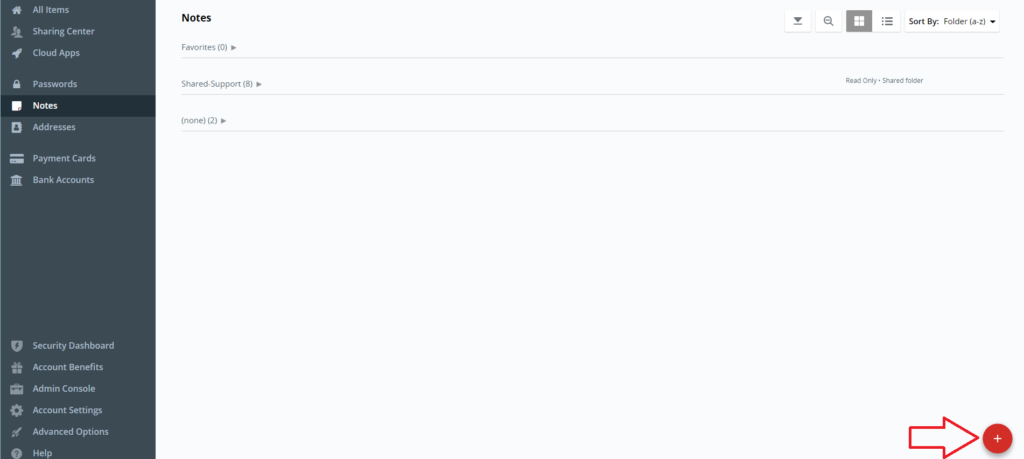
4. This will pop up the Add a Secure Note Tab.
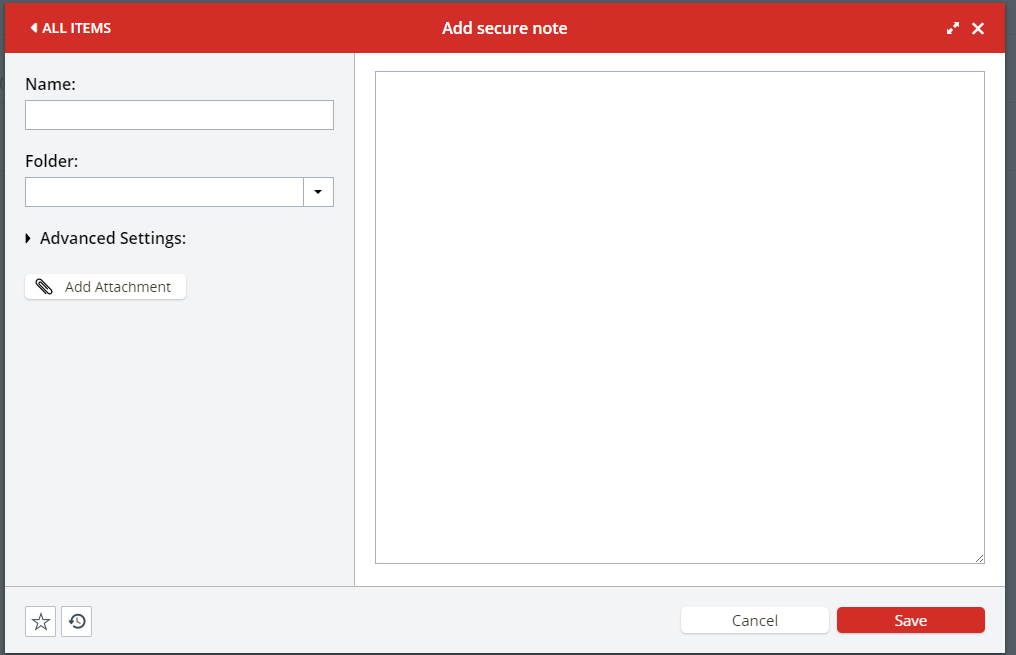
5. Go ahead and name the note and add the description on the right-hand side.
6. You can add attachments and change the folder for who has shared access for the note.
7. After Completing the Note click Save. The note will appear as below.