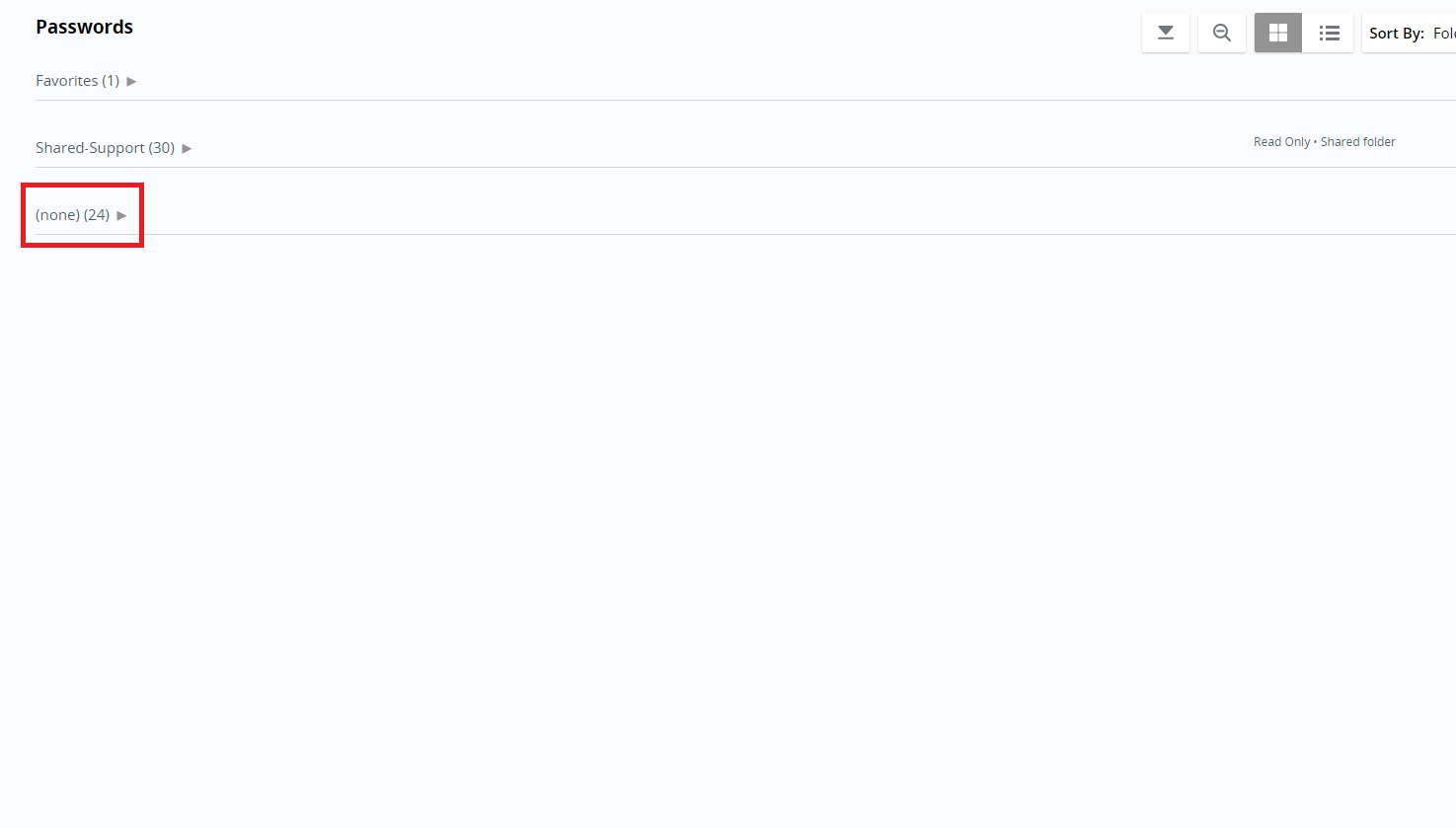Creating a Password in LastPass
The below set of instructions are made for creating a password in LastPass.
1. Enter your LastPass extension, and Click on Vault.
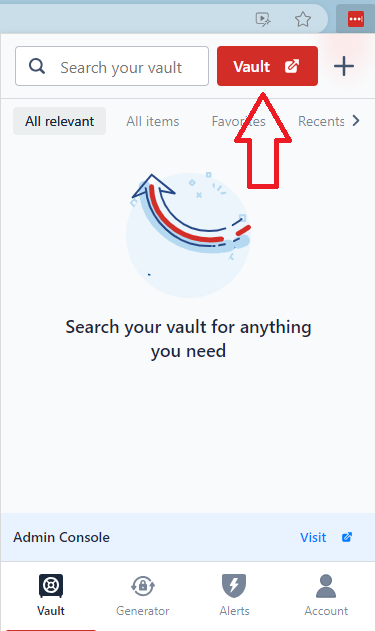
2. This will lead you to your vault, where you can navigate to passwords on the left-hand side.
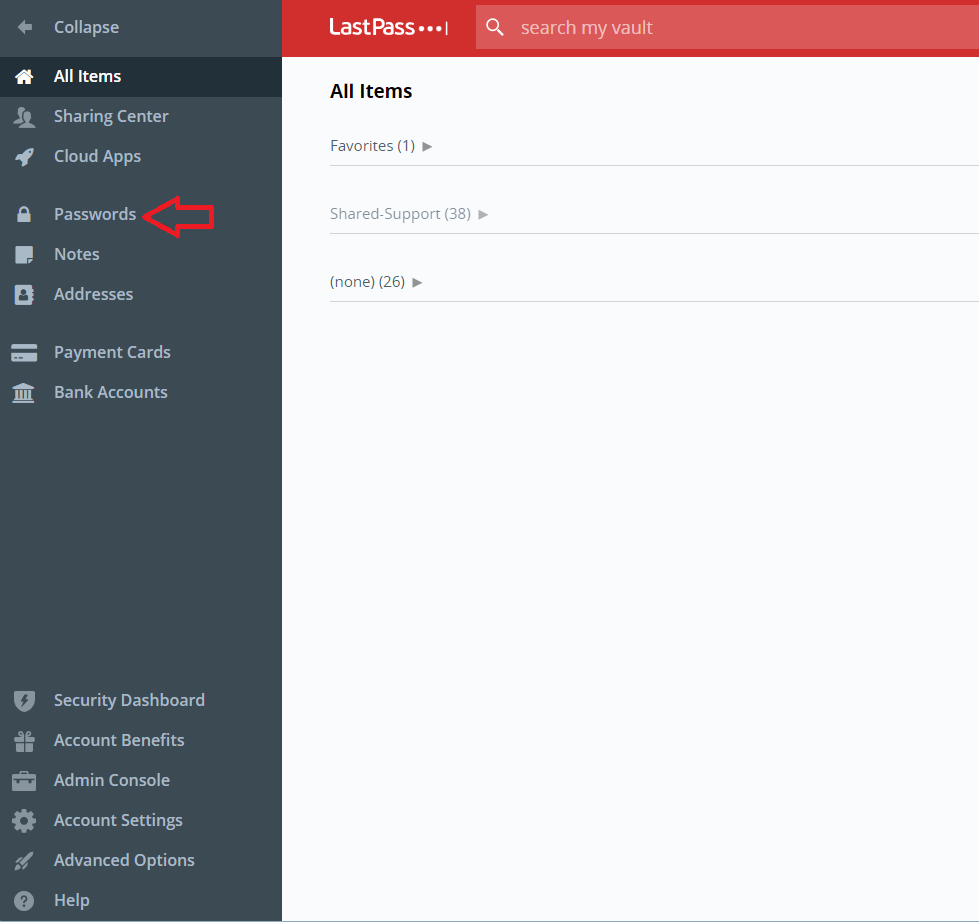
3. After Clicking on passwords navigate to the bottom right corner, it has a red plus sign, Click it.
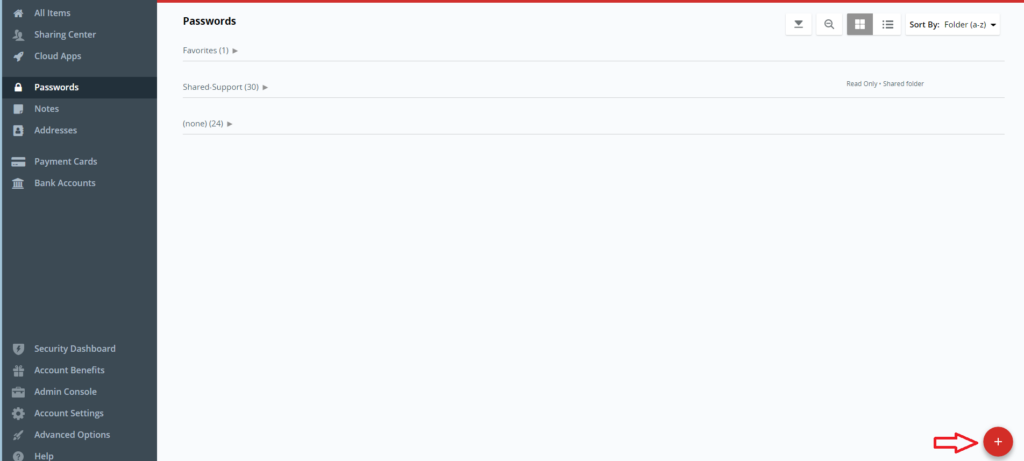
4. This will lead you to adding a password.
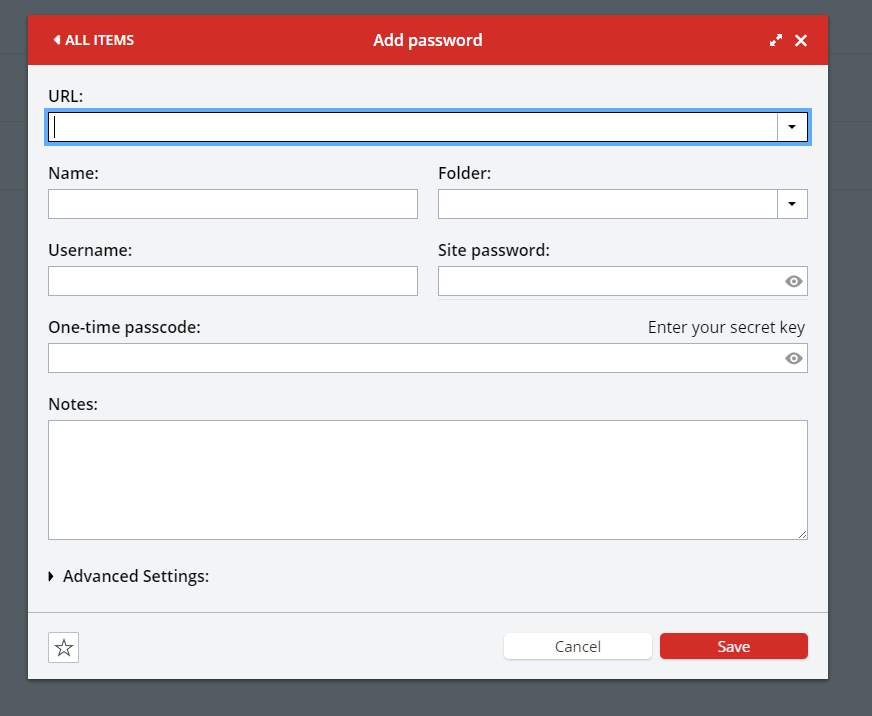
5. The fields required to successfully use a password are highlighted below.
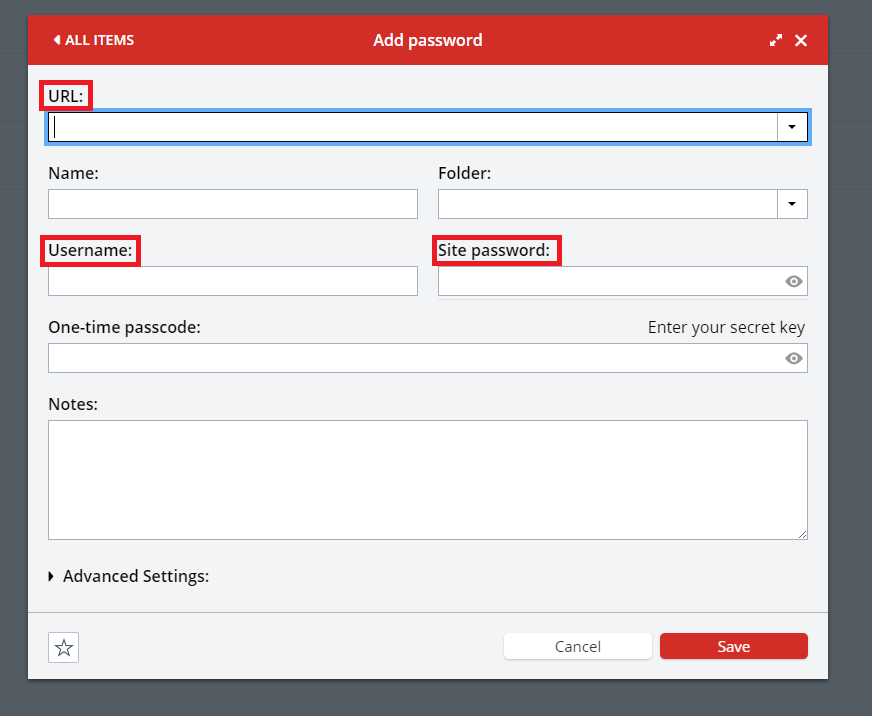
6. The URL links the password to the website.
7. The Username and password are the credentials for the website.
8. After Creating your password go ahead and click save.
9. It should appear in your passwords listed in your passwords folder.
10. By default, the passwords are under the “none” folder.