Using the Password Generator in LastPass
The below set of instructions are made for how to use the password generator in LastPass.
1. Enter your LastPass extension and click on password generator.

2. This view will show a generated password, and there are many customizations you can make, such as length, enabling certain characters, numbers, and symbols.
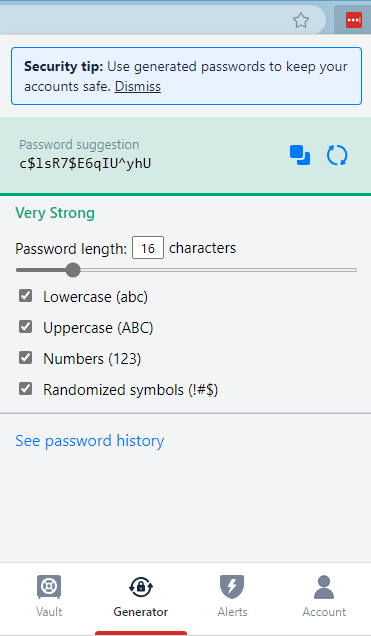
3. Click this button to randomize the password.
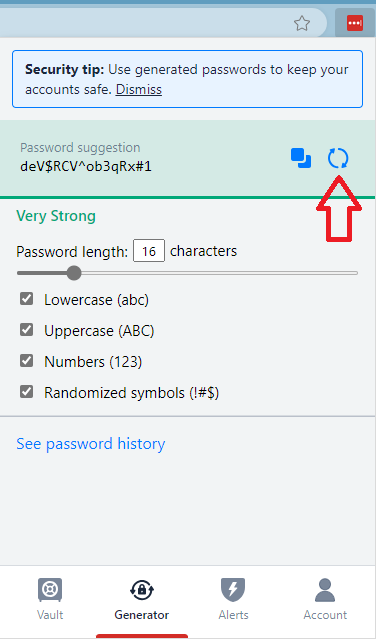
4. Click this button to copy the password.
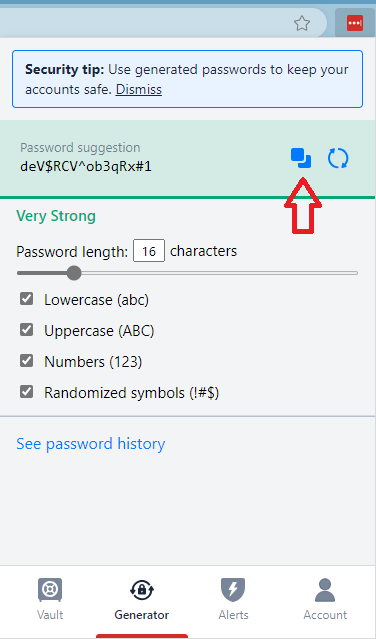
5. Now you can copy that password into your desired password field.
